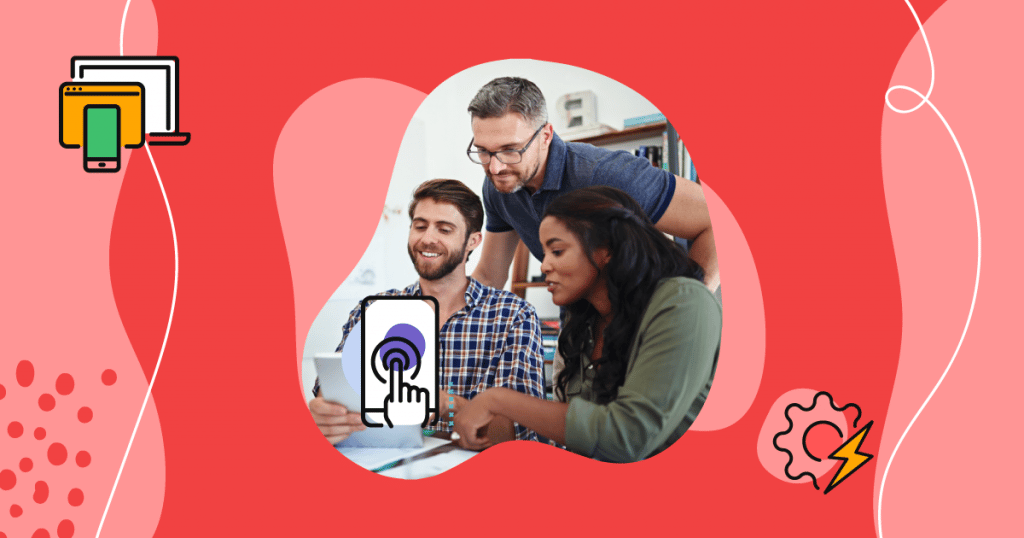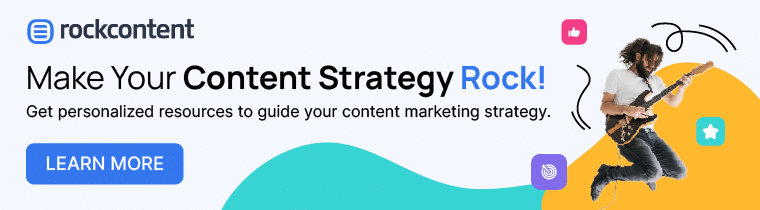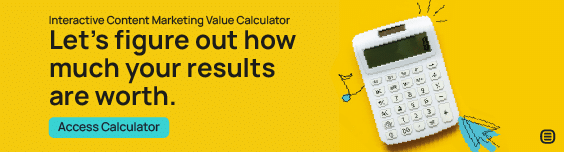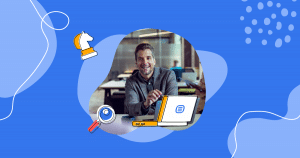Finding the best ways to optimize your digital marketing campaigns is an ongoing activity. Often, this entails finding out what is already working on your website and leads to the most conversions, and also what changes might work better.
Whether you are looking to launch that new website design, increase conversion rates, or think that changes to your site might do your brand good, Google Optimize can help.
As a free tool, Google Optimize allows you to test changes to your website to determine what will get the best results.
In turn, you can improve your organic traffic, marketing performance, and ROI.
You can also utilize such testing to help with the consolidation of website content to gain solid SEO growth and, based on the testing results, find new ways to win customers over.
- What is Google Optimize?
- How Exactly Does Google Optimize Work?
- What are the Advantages of Google Optimize?
- How to Use Google Optimize to Launch Your First A/B Test
- 7 Tips for Utilizing Google Analytics Data to Improve Your Marketing Performance
- Wrap Up: Utilize Google Optimize and Google Analytics in Your Digital Marketing Strategy
What is Google Optimize?
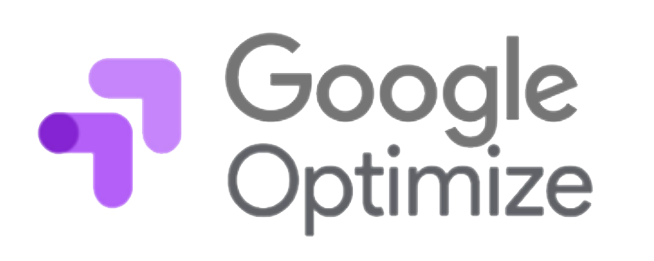
Google Optimize is a free tool provided by Google that is easy to install and use.
With it, you can experiment with different ways to deliver content on your website and use what you learn to make beneficial changes.
For example, you can test various versions of a webpage and then measure specific performance metrics, such as bounce rate.
Often referred to as a conversion rate optimization (CRO) tool, Google Optimize is a popular A/B testing tool providing high-quality results you can put to good use.
It also provides you with Multivariate testing and split URL testing as well.
How Exactly Does Google Optimize Work?
Google Optimize essentially works via page and audience settings and a tracking snippet. As a viewer arrives on a web page that is part of an active Google Optimize experiment and meets chosen targeting settings, the experiment triggers.
You will then go to the Google Optimize dashboard or review the Google Analytics Behavior Report to view the performance of the experiment.
Keep in mind that the performance metrics that show depending upon your selections when setting up the test. For instance, if you choose “product purchases,” that is what the resulting measure will focus on.
As the experiment continues to run, further data is gathered.
From here, Google Optimize will automatically predict the variant or page version most likely to deliver better performance over time.
It may also declare neither as being the leader in some cases, which will alert you to go back and reconsider your options.
What are the Advantages of Google Optimize?
Google Optimize offers several advantages for your digital marketing strategy, including the following:
- Free tool (with access to a paid version if you wish)
- Relatively simple to set up, even for beginners
- Comes with a visual editor that is easy to use
- Integrates well with your other Google products, including Google Ads and Google Analytics
- Allows you to run up to five experiments at a time
- Helps with website personalization
- Allows you to do three types of testing (A/B testing, multivariate testing, or split URL testing/redirect tests)
- Comes with reporting capabilities, automatically including your experiment data in Google Analytics reports.
- No need to involve code or a development team
- Variant pages are hosted not on your server but on Google Optimize
How to Use Google Optimize to Launch Your First A/B Test
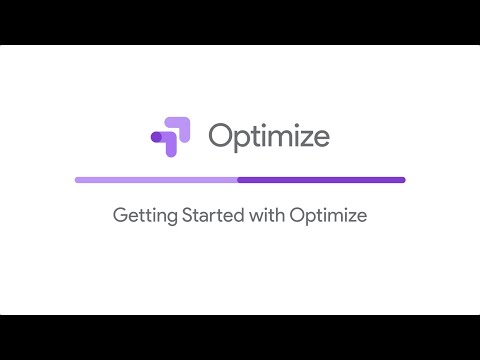
Google Optimize is a great tool for launching your first A/B test. To get started, here are the steps to take.
1. Create a Google Optimize account
Go to the Google Optimize webpage and get started with:
- Setting up an account name (usually the name of your business)
- Setting up a container name (for example, your website address)
2. Link Your Google Analytics with the Newly Created Google Optimize Account
To link your Google Analytics with the newly created Google Optimize account, view your container and conduct the following steps:
- Navigate to the upper right-hand corner and click on “Settings.”
- In the “Measurement” box, choose the pencil icon.
- Choose the Google Analytics property matching your container
- Select the views to link
- Click on the “Save” option.
3. Install Google Optimize
Now it’s time to install Google Optimize. You have two options here.
Use Google Tag Manager (GTM)
The most recommended way to install Google Optimize is to use Google Tag Manager (GTM) to add a snippet to your site.
Follow the prompts for Installing Google Optimize Without GTM
If you choose not to use GTM, follow the instructions or prompts once you click on “View Snippet.” You may need to add a line to the existing tracking code for your Google Analytics on your website pages.
4. Choose Your First Experience
Now you’re ready to get specific about your first test or experience.
Take these steps:
- Click on “Create experience.”
- Add a name for this experiment.
- Enter the experience name and also the editor page you’ve chosen
- Choose experience type (e.g., A/B test)
Once this information is entered, an experience draft page arrives, which you will need to fill in.
5. Add Variants
Easily add variants in the “Targeting and Variants” box on the draft page.
For each one, you will need a unique variant name, such as “CTA: Learn More,” or just keep the default, which is titled “Variant 1.”
When the editor opens, you will be able to make changes to the page without the use of code. For instance, you can modify content (edit or remove) or adjust the text font, size, or color.
When finished, click “Done.” You can still add more variants if you choose. The majority of A/B tests, however, usually only include one variant.
6. Choose Targeting
Next, you will choose the targeting options from a list, including:
- URL-targeting (specific webpages to include)
- Geo-targeting (locations)
- Behavior targeting
- Technology targeting (e.g., visitors from smartphones)
- JavaScript variable or Custom JavaScript Variable
- Query parameters
- Data layer variable
7. Select Objectives
Start by linking your chosen Google Analytics view with your current experiment. For example, your view may exclude co-worker traffic. Next, you will select 1-3 objectives, including a primary objective and any supporting objectives.
The first objective selected is considered your primary objective. Make this your most important objective, such as form submissions or product purchases.
You can choose from the provided list (system objectives, like bounce rate, and Google Analytics goals) or create custom objectives.
8. Customize Miscellaneous Settings
Customize the miscellaneous settings, including:
- confirmation of the installation of Google Optimize
- enablement or disabling of email notifications regarding the experiment
- determination of visitor percentages to include in the test
- selection of the trigger or activation event (e.g., page load)
9. Proof Your Experiment
Review and proof your experiment parameters to ensure they are exactly as you want them. This may include checking the editor page URL, variant and targeting settings, objectives, and Google Analytics settings.
10. Launch the Test
When satisfied with your experiment set-up, launch your test by clicking on “Start.”
7 Tips for Utilizing Google Analytics Data to Improve Your Marketing Performance
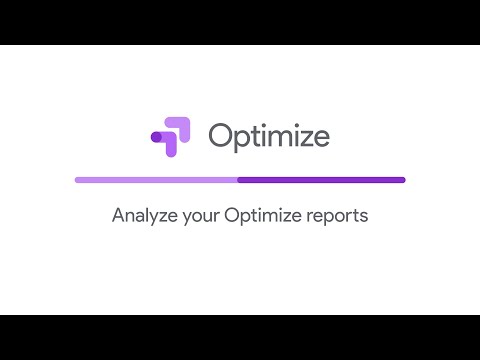
Since Google Optimize is conveniently built on top of your Google Analytics, you have access to beneficial data that can vastly improve your marketing performance. Here are seven tips on how you can use this to your advantage.
1. Identify Pages with Low-Conversions and High Bounce Rates
You’ve spent a lot of time working towards your content marketing strategy goals, creating high-quality content to share. What happens, then, if it’s not converting or no one is sticking around long enough to provide value?
Use your resulting Google Analytics data to improve that conversion rate and lower the bounce rate by first.
- Looking at the Landing Pages report for the low converting pages
- Looking at the Behavior-Site Content- All Pages report for the high bounce pages.
Identify the pages you need to reconsider and make changes to, then take action.
2. Find and Optimize Lowest Performing Webpages
Look deep into your Google Analytics data to see where all of your webpages are currently ranking in organic searches. Next, identify those that are the lowest-performing from those organic searches.
Focus on these pages, finding ways to optimize them to improve traffic and, in turn, boost your marketing performance.
Start with those web pages appearing on the second page of search results for a faster result.
3. Discover Traffic Sources with the Highest Conversions
Valuable information to have as a marketer is what traffic sources are converting and generating sales. As a result, you can narrow your attention and plan on those higher converting traffic sources and reach for higher ROI.
In Google Analytics, look for this data by analyzing the reports you receive under Acquisition – All Traffic.
4. Benefit from Adding UTM Parameters
UTM parameters, those five tags you’re able to add to the end of URLs of marketing or promotional efforts, can help your campaigns.
Every visit to one of these tagged URLs is tracked by Google Analytics, providing you with information on how visitors get to your website and if they interact with any of your campaign content.
By using these tags, you can gain a better sense of how your marketing campaigns are performing. For example, find out how well that recent social media post, paid ad, or interactive newsletter release did.
Such information can help you create more successful future campaigns.
5. Utilize the Content Grouping Functionality
Google Analytics offers you the ability to set up content grouping to cluster website contents in a variety of ways, including topics, categories, word count, and more.
Your blog will especially benefit from this functionality, showing you the most popular categories or which authors are engaging more readers.
6. Use Internal Site Search to Discover Visitor Struggles or Unmet Demands
Visitors to your website usually look for something in particular. If they can’t find it within a short amount of time, they most likely will leave your site. If they do stay, conducting an internal search may be their next action.
For this reason, enable the internal site search tracking in Google Analytics and use it to discover a potential product or service demands or struggles of your visitors.
7. Consider Expanding into New Markets
With Google Analytics, you can easily uncover new markets to introduce your services or products.
Start by analyzing the Location report, sorting the data by different variables such as conversion rate or sessions. From there, determine if any country or location stands out.
If so, you may find it beneficial to explore the possibility of expanding into these markets and devising marketing strategies to get you there.
Wrap Up: Utilize Google Optimize and Google Analytics in Your Digital Marketing Strategy
To improve your marketing performance and campaigns, you need data to analyze and serve as a guide. With Google Optimize and Google Analytics, you can collect that valuable data and know exactly how to proceed.
Whether you are already an international company, a local business, or anywhere in between, these tools will prove beneficial to your marketing efforts.
For more ways to stand out as a local business, find out how to move up into the Google Local Pack.