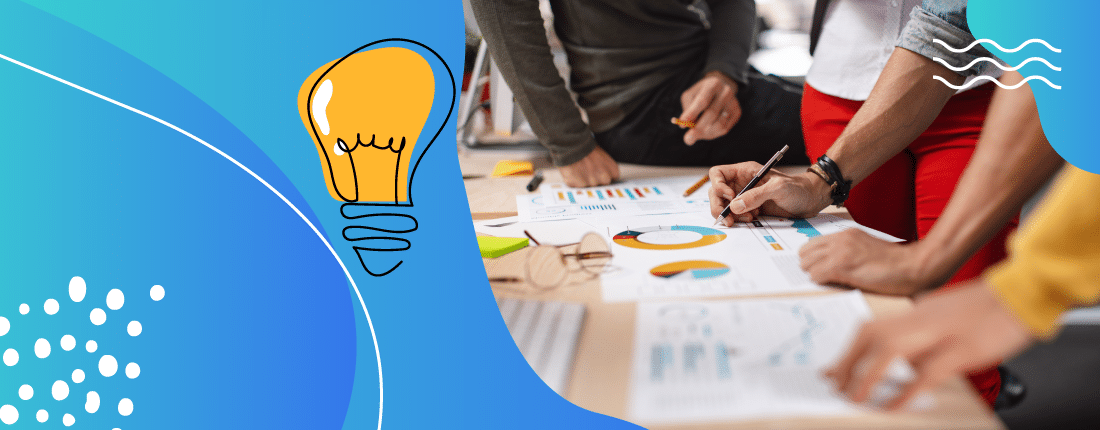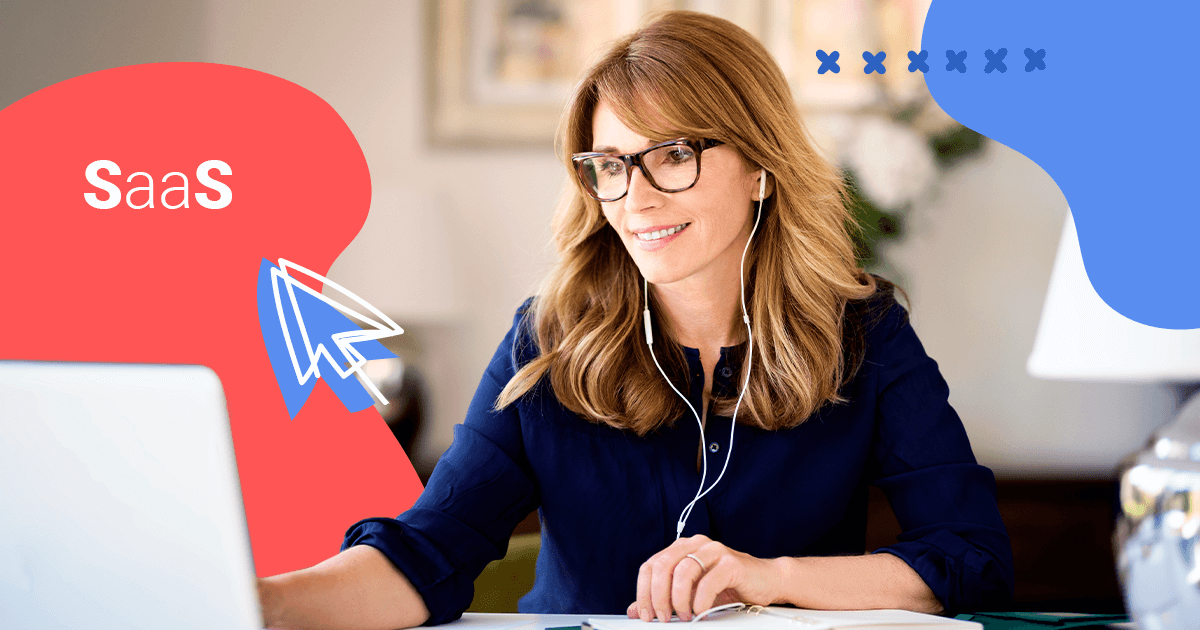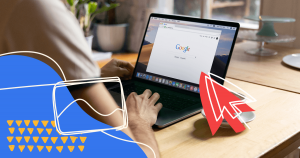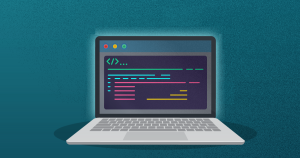Have you ever looked up a keyword on Google, clicked on a link, and gotten an error?
As a user, this can be a very frustrating experience. And for companies, it’s a disaster.
Not only does it keep people from viewing the content they want to see, but it also makes it seem like the website is down entirely.
But that isn’t the only issue this error can cause.
Search engine bots view HTTP status codes and use them as a factor in how well a page ranks.
If they’re repeatedly getting certain codes when crawling your page, this could have a significant impairment on your technical SEO.
In this guide, we will cover HTTP status codes and what an HTTP 304 Not Modified code means.
Plus, we’ll offer a few tips on how to fix the issue.
What Are HTTP Status Codes?
Let’s say for a minute that you’re on your laptop computer and you use Google to look for information on a particular topic.
You click on the first link and it takes you to that website.
In the short period of time that the page is loading, there are several things happening.
➤ First, the web browser you’re using asks the website server for numerous documents associated with the website you’re trying to access.
This can be HTML, graphics, files, or whatever else necessary to make the page render as the website designer intended it to.
➤ Then the server responds and the page shows up on your screen.
The language they use back and forth is called an HTTP protocol.
Sometimes, there is a problem between the request and what the server provides, which triggers what’s called an HTTP Status Code.
This is essentially a status update of whether everything went correctly with the request or not.
There are actually dozens of status codes. They signify everything from a page that loaded fine to one that is no longer active.
In most cases, the end-user won’t even see the status code if there isn’t an issue.
However, search engine bots do, which gives them additional information on whether a page is currently working or up-to-date.
What is HTTP 304 Not Modified?
An HTTP 304 Not Modified status code is a very specific response that states the page has not changed since the last time it was accessed by the browser.
Generally, if you are the one looking at the website on your favorite browser, this isn’t a big deal.
It just means that the browser grabs the files it cached the last time you visited the website and displays those to save time and space.
It’s important to note that seeing a 304 Not Modified code in the browser is super rare.
Usually, this means there’s a problem with your specific browser or you’ve got malware on your device.
But when it comes to search engine bots seeing this type of code, this is a problem for your SEO.
An HTTP 304 redirect tells the search engine that your website hasn’t been updated since the last time it was crawled and there’s no new information.
If you’ve truly made an update, such as adding new content or links, it can cause the page to not achieve a search ranking that reflects these changes.
This is why it is important for website owners to pay attention when HTTP 304 Not Modified status codes appear, as it could greatly reduce their chances of achieving better organic traffic.
What Are the Causes of an HTTP 304 Not Modified?
There are varying causes of a 304 Not Modified status code, most of which are on the client side of things and not on your website.
If a user is seeing this issue in their browser, then the problem is most certainly on their end.
Virus or malware
Sometimes a computer with a virus or malware will inexplicably show this error for certain websites or links.
This seems to be more common for websites that a person visits frequently. Usually, running a virus protection scan can reduce the problem.
Browser extensions
Certain browser extensions seem to cause more issues with HTTP status codes than others.
Often, just disabling these extensions temporarily while accessing the page can cause certain ones to trigger.
Full browser history
Sometimes the problem is simply a cache that is too full.
Cleaning browser history is a good way to reset everything and ensure the current version of the page is viewable.
This means the browser will work to pull that new information instead of relying on the cached version that’s already saved in the history.
You installed or uninstalled a software
Sometimes, if you recently added new software to your computer or uninstalled software you used in the past, those changes can influence the way your computer works.
If the registry has been corrupted, it’s possible that you could be unable to get past the error without repairing it.
A software or application has corrupted files
Similar to issues with installing or uninstalling programs, if you have a piece of software or a file that has been corrupted, you could run into a 304 status code as well.
A 304 error can be corrected in that instance if you’re able to fix the corrupted file by downloading a new one, for example.
How to Fix an HTTP 304 Not Modified Server Side
Clear your browser’s data
The first thing you can do to try to fix an HTTP 304 issue is to clear your browsing data. How you’ll do this will vary based on the browser you use.
For Chrome, for example, you will go into History, click “Clear Browsing Data,” and then select to delete all data from “All time.”
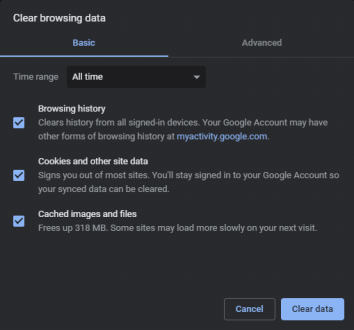
The process for deleting that type of data is similar in other browsers, too.
Disable Extensions
Another thing you can do to see if the 304 error clears up is to disable your extensions.
Maybe you’ve just downloaded a new extension for use on Chrome, or maybe one downloaded unexpectedly while you were opening files.
In either case, you should go into the extensions and disable them one by one to see if they are causing an issue.
The error 304 means that the URL you’re looking for can’t be accessed because there is outdated information, but some extensions might limit the information your browser can receive and leave your system confused.
In Chrome, click on the Extension’s icon. A window will open with all your browser extensions. Click “Remove” to disable each one.
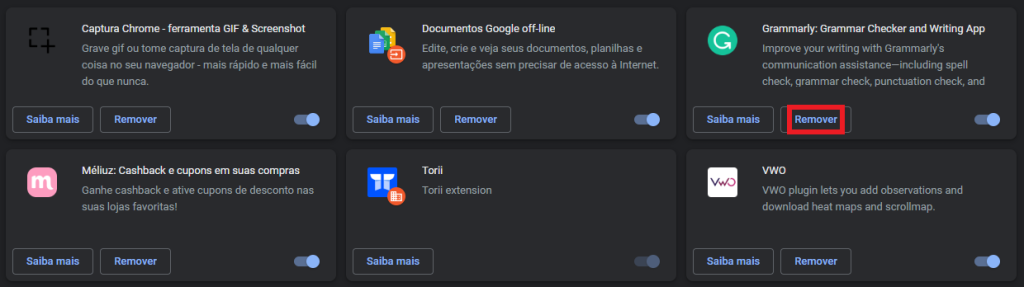
Run a Malware Scan
Malware is another common cause of the 304 status code. With malware, the system may now be corrupted or you could be locked out of doing things you normally would be able to do.
To fix a 304 error linked to a virus, you need to run a virus and malware scanner. If anything is discovered, remove those dangerous files and then try to access the URL again.
Flush DNS and Reset the TCP/IP (add prints)
You may want to try flushing your DNS if you’re still getting errors after doing a few of the steps above. Flushing your DNS is fairly straightforward.
On Chrome, you need to type “chrome://net-internals/#dns” into the search bar. Then, it will ask you if you want to clear the cache.
Click “Clear host cache,” and then try exiting and reentering the browser again. If you try to access the URL and are still rerouted to a 304 error, you need to keep looking for answers.
Check Your Server Configuration
Every server has configuration files that you have to make sure are not corrupted. If your server is on Apache, you can find the file .htaccess located in your site’s root directory. Normally, it’s in the public_html folder there.
You can fix the .htaccess file. Simply using a “#” symbol before and after the code will turn it off temporarily, which will allow you to see if it is the source of the 304 error.
For NGINX, the file you’ll need is the nginx.config file. This file tends to have built-in caching, so it could be the root cause of the 304 error.
Check Your Redirect Instructions In .htaccess
Finally, consider checking the redirect instructions in .htaccess. If those aren’t correct, a 304 error could happen.
For example, you might have a redirect that is supposed to go to your home page but has a typo that is preventing that transfer. Correct it, and your 304 error could be gone for good.
Access Logs and Header Tags
Now, we also need to address what marketers can do when they’re seeing numerous HTTP 304 Not Modified status codes showing up in the access logs.
This means that it isn’t just one or two people having this issue with their browsers, but a bigger problem overall.
To fix this issue, you can use certain header tags like If-Modified-Since or Last-Modified.
While this requires a bit of technical knowledge and understanding, the basics behind it are that they tell browsers and search bots the last time a page was truly changed instead of leaving it to guess.
So, let’s use an example of Last-Modified: Mon, 2 Aug 2021 03:24:15 GMT.
The browser or bot then checks the current date to see if this is after that time.
If there’s really no update, then the bot will receive that 304 Not Modified code and stick with the cached information it has.
This improves page speed and reduces the overall load on resources.
But if it is after the time given, then the browser or bot will access a new copy of the website to achieve this updated information.
If-Modified-Since or Last-Modified coding typically goes in the header of the page, which means accessing the HTML coding files of your website.
For most novice website developers, this could require working with an experienced team to implement or finding a third-party plugin that does it for you.
Since a 304 error is a routing issue, you’ll need to figure out why you’re being routed somewhere you don’t want to go. Below are some of the common issues leading to 304 errors and what you can do to correct them.
What this can do for your technical SEO
Technical SEO is just as important as the keywords and content you use on your website.
Let’s put it in simple terms.
There are only so many pages Google can crawl on your website within a given amount of time.
Instead of giving up one of those slots to an evergreen page that rarely changes — like an About or Contact page — it is better to let it go to a new one that’s recently been added or modified.
HTTP 304 Not Modified codes tell Google to skip that one and look for something else.
And the If-Modified-Since or Last-Modified coding offers a way to trigger 304 Not Modified status codes in an efficient manner.
The end result?
Google bots are able to scan more of your website to find the important data that’s changed first, versus using those resources on a section that doesn’t regularly get new information.
Wrap Up: Fixing 304 Not Modified Status Codes for SEO
As you can tell, 304 Not Modified status codes have a solid reason for being part of a website’s technical structure.
But when you’re optimizing your page for better organic traffic, it is important to manage the process a bit more efficiently.
What if you’re not sure that your team is technical enough to handle these types of issues?
That’s where Stage can help.
Let our WordPress experts dive into your website and handle all those coding tasks on your behalf while keeping things like access logs and HTTP status codes in mind.

2024 State of Marketing Report
Your golden ticket to crush your goals with data-driven insights!
2024 State of Marketing Report
Your golden ticket to crush your goals with data-driven insights!

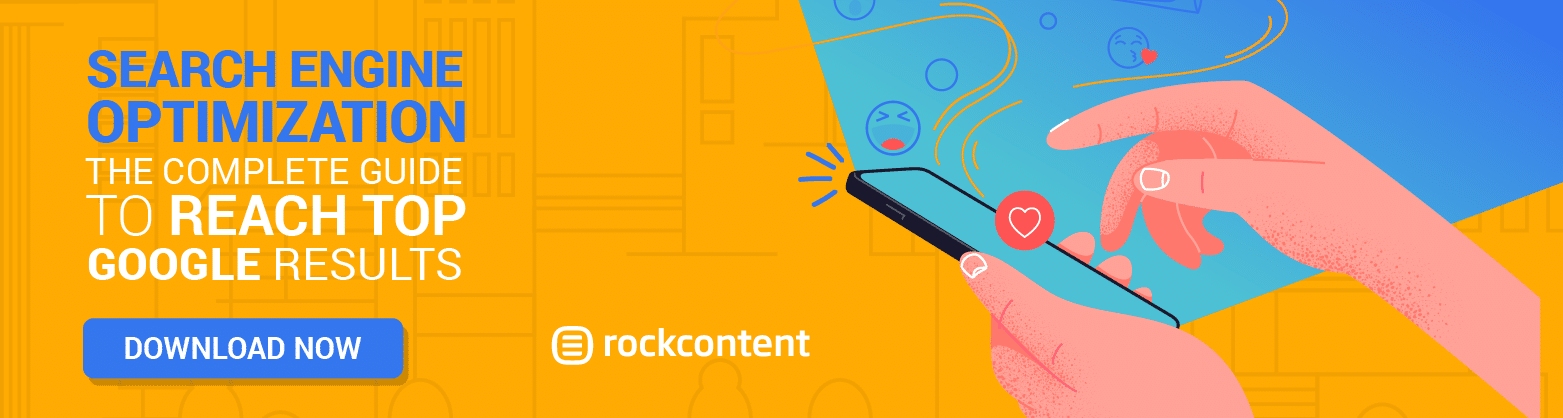
![[Rock NA] State of Marketing Reports 2024 – Comkt Hubspot State of Marketing Report 2024](https://rockcontent.com/wp-content/uploads/2022/07/Banner-Fino-Rock-Convert-2500-%C3%97-500-px-19.png)