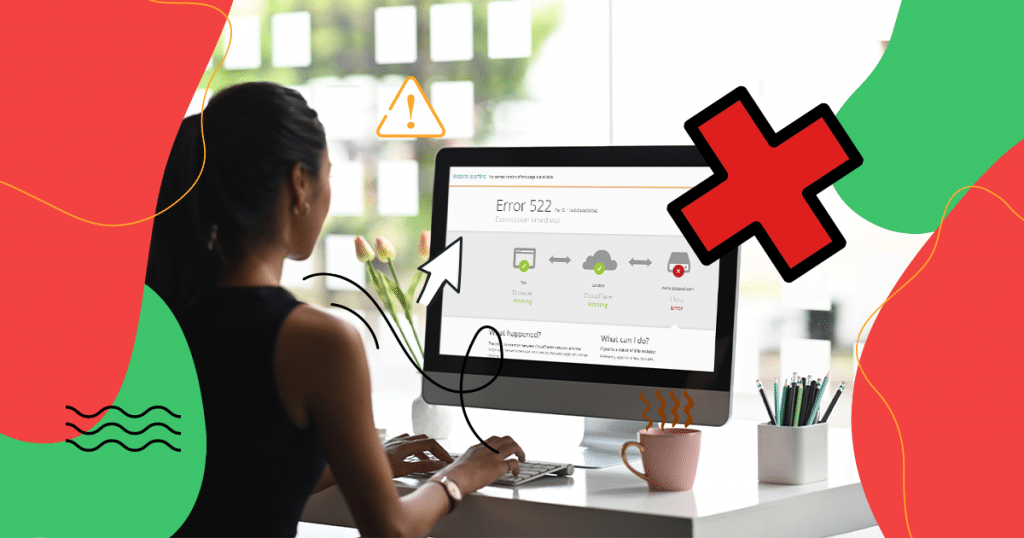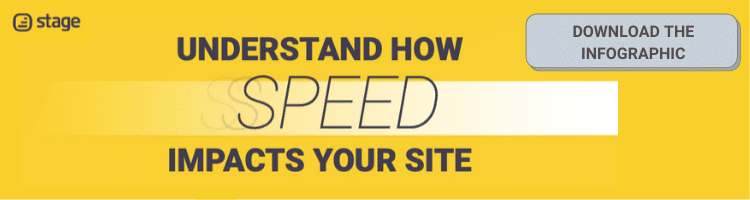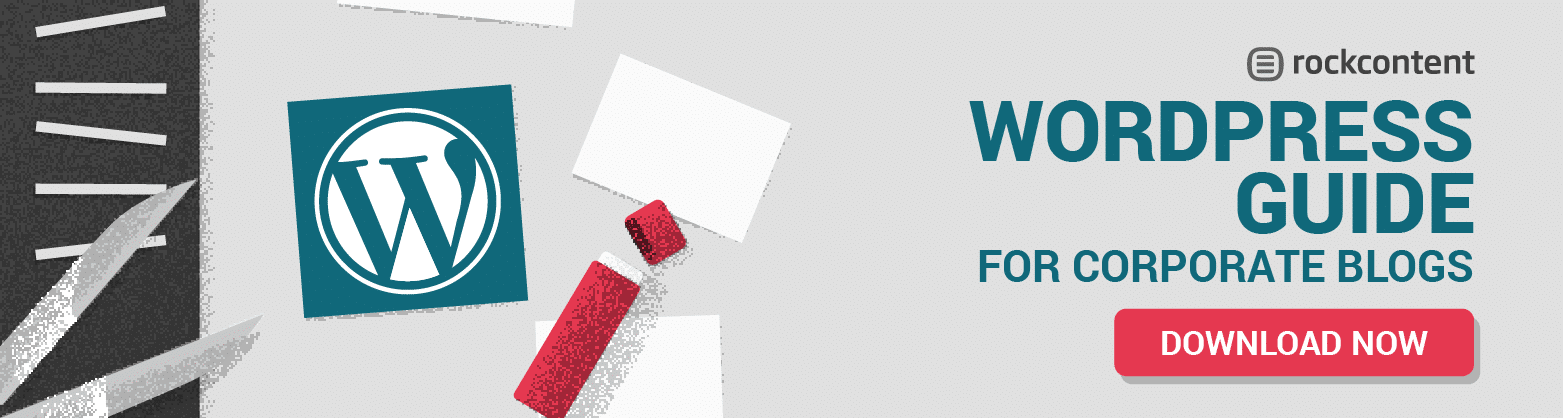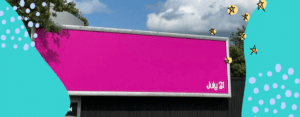If you’re tired of seeing a pesky Error 522 pop up on your WordPress website, then you aren’t alone.
Known as the Cloudflare error, this issue is incredibly annoying and far too common.
In fact, it is one of those things that’s plagued website developers for ages. And, if you’re reading this guide, it is likely something you’ve dealt with from time to time, too.
It is important to remember that this type of issue has to do with your web service and not necessarily anything on your end that you’re specifically doing.
However, that doesn’t mean there aren’t some server-side tasks you can do, making it a good idea to know what it is and why it matters to keep your website viewable for your traffic.
Ready to learn more about Error 522? Let’s dive in and find out more about what you can do to keep this from happening.
- What is ‘Error 522’?
- Causes for the Cloudflare Error
- How to Fix This Issue?
- Wrap Up
What is ‘Error 522’?
Error 522 is a situation where there is no connection to a machine at all.
Think of it as a situation in which the original web server could not connect to Cloudflare systems. It simply indicates that the connection timed out in over a minute of trying.
But let’s back up a moment. What is Cloudflare?
Cloudflare is a company that offers a huge connection of servers across the globe. Known as a content delivery network (CDN), their services help websites by offering protection against DDoS and improving speed performance.
In most cases, using Cloudflare is an easy choice. In fact, you might even have the service even if you use a different web host — many popular providers run on some form of the Cloudflare service.
That said, you could encounter Error 522 without even realizing that your page has a connection to Cloudflare.
Causes for the Cloudflare Error
When dealing with a frustrating Cloudflare error, it is important to look at the various causes and determine if it is something server-side.
Generally, Error 522 has to do with an issue relating to your website code and/or hosting, which means there are certain categories you should consider when trying to troubleshoot.
Overloading of the Parent Server
In non-technical terms, there’s too much demand for the content on your website or any websites on your parent server.
This means if you’re using a shared web hosting plan, the issue might be that some other page on the same hosting has suddenly gone viral or experienced a tremendous traffic surge.
If this is something that keeps happening multiple times, you might need to talk to your web host about upgrading to a dedicated server.
Firewall Block
Depending on your web browser’s firewall settings, you might encounter a pesky Error 522.
The good news is that this generally means you’re protected against malicious attacks — but also indicates that you could drive away a ton of traffic with similar security protections.
That said, making adjustments to these settings on your website is a good way to help keep the problem from occurring again.
Routing Problems
If your website requires routing, there could be an issue causing the Error 522.
Generally, this is where there are discrepancies between the original server and any packets sent between the various networks.
When they can’t connect, this often leads to routing problems and a Cloudflare error.
While there isn’t much you can do about this, it is important to understand that it is a possibility for the issue.
Incorrect DNS Settings
Another common reason for an Error 522 is incorrect DNS settings.
Often, the only way to fix this issue is to get someone from your web host to make a few adjustments.
While it can be tedious getting a hold of them to do this, it is well worth it.
The Cloudflare error can make it difficult for visitors to view your website, which is a big problem if you depend on it for lead generation, sales, and more.
Other Issues
The thing to know about Error 522 is that it is pretty generic.
While we’ve detailed out quite a few causes in this guide, there are still many other reasons why this connection issue with Cloudflare could still occur.
How to Fix This Issue?
So, what’s the best way to fix Error 522 and keep it from happening again?
While there’s no definitive way to eliminate it altogether, you can take a few additional steps to help reduce the chances of an occurrence.
1. Deactivate Any New Plugins
Sometimes the culprit of the Cloudflare error is a new plugin you installed on the website. More specifically, if you added one that requires additional queries to the server.
You’ll know this is an issue if the Error 522 starts showing up shortly after you installed it. To fix the problem, simply deactivate the plugin and try again.
If the error disappears, then you’ll know definitively where the issue and root cause were.
2. Install a Cache Plugin
Cache plugins are great, as they work to store data for visitors that come to a page frequently. In turn, this helps reduce the number of queries on the server and can prevent a Cloudflare error.
If your visitors are noticing a ton of these types of connection issues, then go ahead and enable a cache plugin on your website.
This will store certain parts of your page, making load times much faster and keeping demand on the original server to a minimum.
Best of all, it could eliminate or greatly reduce the chances of an Error 522 from popping up.
3. Manage Website Configurations
For this fix, you’ll want to either have a bit of technical knowledge about web development or ask for the help of someone who does.
Managing your website configurations by deactivating your cPanel, removing the domain on Cloudflare, and reactivating the cPanel can reduce the error issue.
However, you could also really mess up your website, too. So, again… ask for help if this isn’t something you’re already familiar with.
4. Install Lazy Load Plugins
Another simple fix to the Error 522 is to activate so-called lazy load plugins.
These settings only load the page as the user scrolls down, which is a good idea if you have a ton of content or images on your website.
The end result is a lot less initial demand on the server and loading in little bite-sized chunks along the way.
Often, this is a simple way to eliminate certain Cloudflare errors and improve page performance as a whole.
5. Image Optimization
Another tip to reducing and/or eliminating Cloudflare error occurrences is by ensuring all images on your website are optimized.
This shrinks the server load necessary to show the page, which can then make it far easier for the system to load the website.
Remember, a key issue with Error 522 is that the system is taking too long to load, which creates a miscommunication with Cloudflare.
To optimize images, you can either shrink them before upload or use a special plugin that works to do the same.
Best case scenario, you don’t see another Error 522 again. And you get a website that’s easier to load for all visitors, no matter what device they’re using.
6. Contacting Cloudflare Support or Your Web Host
If you’ve exhausted all of your other options, it might be time to contact Cloudflare support or your web host.
The good news is that this is something they routinely deal with, so they should be able to take a look at your page and make a determination of what can be done on their end.
Additionally, if the problem is with a shared web hosting package, you might need to look into getting a dedicated server.
While something like this does come with a heftier price tag, it can help keep your website up longer — which could lead to more sales, better leads, and a boost in profits.
Wrap Up
While dealing with a Cloudflare error issue is certainly not fun, it is one of those things that just about every web development team will encounter at some point.
By knowing the potential causes and the various fix options available, you can tackle the problem in a short time and improve the user experience of your website.
Of course, this isn’t the only thing you need to know about WordPress.
Enhance your SEO efforts by leveraging the expertise of our freelance SEO specialists. Take advantage of WriterAccess’ free trial to engage a professional who can provide valuable strategic SEO insights promptly.