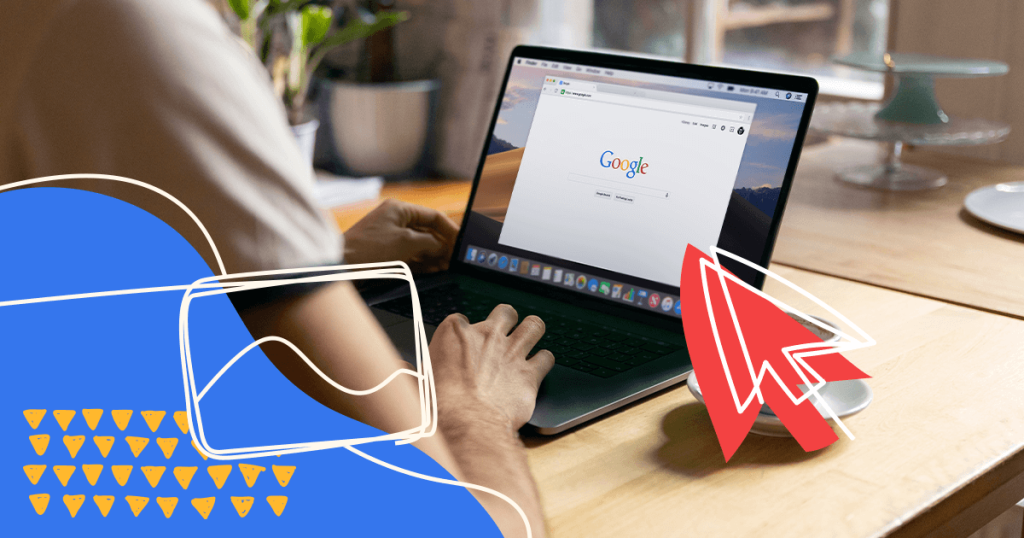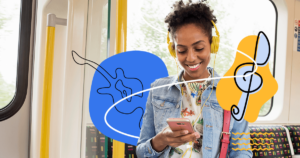When it comes to digital marketing, search engine optimization (SEO) is one of the best methods for driving traffic to your website. Since Google is the largest search engine in the United States, its algorithm is practically the default setting for all SEO strategies.
While you can try to build your traffic with organic SEO, an easy way to supercharge your marketing campaign is to invest in Google Ads.
Fortunately, Google offers tons of tools and data to help you target the right customer with the right product at the right time.
That said, anyone can use Google Ads, and top-level keywords have the fiercest competition. So, if you want to stand out and capture more traffic than your competitors, you need to know how to leverage these ads effectively.
With that in mind, let’s break down everything you need to know about Google Ads and how they work. Whether you’re new to the platform or want to upgrade your next ad campaign, this information should help your brand thrive.
- How to Use Google Ads?
- Understanding Google Ad Manager
- Types of Google Ads
- How Do You Create a Google Ad?
- A Rundown of Google Ads Editor v2.2
- How Much Do Google Ads Cost?
- Create Better Google Ads With Rock Content!
How to Use Google Ads?
The first step to using Google Ads is to create a Google account.
However, your business should already have one so that you can access your Google Analytics and Google My Business page.
Once your account is active, follow these steps:
- Start a New Google Ads Account – Even if you have a generic Google account, you need to create a unique one for Ads.
- Enter Your Business Details – All you have to provide is your business name and URL. Keep in mind that the URL will be where users are directed after clicking on an ad. However, you can link to specific landing pages later on by editing and updating your ads as you build them.
- Set an Advertising Goal – Google helps you stay focused by having you choose one of four primary goals. They are: Get More Calls, Get More Website Sales or Sign-Ups, Get More Visits to a Physical Store, and Get More Views and Engagement on YouTube. Again, you can refine your goals as you build a new campaign, but picking one will help you create a better Ads account.
- Create an Ad – You can always edit this ad later, but it’s helpful to start with a fully polished ad from the get-go. We’ll discuss some tips later on about how to make your ads captivating, so users will want to click.
- Add Keywords – The key to success with Google Ads is focusing on the right keywords. Fortunately, you can just supply the first one, and Google will suggest related keywords based on search volume. That said, it helps to conduct your own keyword research first so you know what will work best for your campaign.
- Set Your Location – Even if your business lives online, you’ll need to market to people within a certain area. You can select a specific address or an entire region, depending on your needs.
- Set Your Budget – One of the best things about Google Ads (and other PPC ad tools) is that you can set your budget. Plus, you’ll only pay when someone clicks on the ad, so there’s a higher chance of converting that lead to a customer. Google will recommend some daily averages for your campaign, but you can customize your own if need be.
- Enter Your Billing Information – Once your billing info is verified, your first campaign will go live.
Once you’ve set up your first Google Ad campaign, you can access all kinds of analytical tools to ensure you’re getting the most mileage from your ad.
The primary option is Google Analytics, but you can also incorporate conversion tracking and Urchin Tracking Module (UTM) codes.
These secondary tools tell you how well your ad is converting and which elements helped convert new leads.
This data can help you refine your campaigns so you’re getting the best ROI possible.
Understanding Google Ad Manager
Google Ad Manager is a marketplace where you can access ad space with third-party publisher sites.
This marketplace only works for Display ads, which we’ll get into more in the next section.
The way Ad Manager works is that you can access a wider audience pool by connecting with these publishing sites.
However, to ensure that your ads make it onto these sites, you must bid in the Ad Manager auction. The auction process is a bit complicated, but the gist is that the more you bid, the more likely you’ll get seen on more sites.
The great thing about Google Ad Manager is that it’s an easy way to expand your outreach without having to do a ton of detailed research and legwork yourself.
For the most part, Ad Manager is best for marketers with lots of varied products and inventory or those who manage a sizable ad budget.
So, if you’re a new business with limited funds, you may want to wait on using Ad Manager until you can have a substantial marketing budget to win bids.
Types of Google Ads
Another excellent selling point of Google Ads is the fact that you can run various types of ads on different platforms and search results.
With so many opportunities to convert leads, it’s never been easier to generate buzz and drive lots of traffic to your site.
Here’s an overview of the different types of Google Ads you can create.
Search Ads
These ads are Google’s bread and butter.
When you search for something, you’ll see paid ads in the top results. Sometimes, there may be a single ad at the top of a results page.
Usually, though, there are several, and Google determines how they’re ranked. Because ad revenue is a major stream for Google, the site prioritizes these ads over organic search results.
Considering that the top result often gets up to 34 percent of search traffic, it pays to be in that golden position.
By comparison, number two only gets around 15 percent of traffic, and the numbers shrink incrementally from there.
Display Ads
As we mentioned, Google Ad Manager only works for Display Ads. Display Ads show on third-party publishers that adhere to Google’s AdSense settings and parameters.
So, if your ad is shown on one of these websites, you know that it’s reputable and worthy of your investment.
The way Display ads work is that publishing websites sell ad space to Google.
Then, Google Ad Manager bids on these spaces, and publishers accept the highest bid.
From there, Google determines which ads will pop up on individual sites.
The great thing about Display Ads is that they’re often related to a user’s search history.
If you’ve ever seen targeted ads after searching for a product online, you know what we mean. This way, you can be sure that your ads will show up to someone who is already likely interested in what you have to sell.
Video Ads
These days, you can’t watch a single clip on YouTube without having to watch at least one or two ads at the beginning of the clip. These are examples of video ads.
However, there are two types of video ads:
The first type is “in-stream” advertising, and Google will place your ads on related content based on the keywords you choose.
For example, if you’re selling printing supplies, Google may place your ad on a video discussing how to fix various printer issues.
There are three types of in-stream video ads you can display:
- Skippable Content – These ads can be up to six minutes long, and users have the option to skip them after five seconds.
- Un-Skippable Content – As you may imagine, you must pay more for these ads, and they can only be up to 15 seconds long.
- Bumper Ad – These clips have to be six seconds or less, but they’re shown during a video, not at the beginning or end.
Overall, being the first in-stream ad is highly desirable, but you have to pay extra for the privilege.
The second type of video ad shows up in the video queue on the right side of the screen.
These ads may be for video content, or they could lead to a landing page for a non-video-related product or service.
These ads function as search ads, only YouTube is the search engine, not Google itself.
Shopping Ads
Did you know that Google Shopping results account for 36 percent of product discovery, and 76 percent of search ad spend?
The bottom line is that many people will search for products on Google, so you need to get seen by these visitors.
Plus, the click-through rate for Shopping ads is super high at 86 percent.
The conversion rate for an average Shopping ad is 1.91 percent, and each ad costs about 66 cents, ensuring a massive ROI.
Even better, Google will automatically direct users to Shopping ads if their search warrants the switch.
For example, someone searching for “new gadgets for sale” will be taken to the Shopping tab automatically. However, if that same person searched for “best new gadgets,” they’d need to click on the Shopping tab to see items for sale.
App Ads
If you have an app that you want your users to download, you can utilize Google’s app campaign feature.
The best thing about this feature is that you don’t have to create a unique campaign to promote your app.
Instead, you simply give Google all the information about the app and bid for ad space – the search engine will take care of the rest.
App ads can show up on all platforms, including search results, YouTube searches, Google Play, and Display ads.
This way, you can build brand awareness outside of the Google Play store and even get current users to take specific actions with the app.
Smart Ads
One of the primary shortcomings of Google Ads is that you have to be savvy about where and how to get your ads in front of your target demographic.
However, if you want to save yourself the hassle and streamline the process, you can sign up for smart ads instead.
In this case, you’ll provide Google with various information about your business.
Data points can include ad headlines (up to three options), a business description, URLs, business name, address, and phone number (NAP), and even a map pin for your physical location.
Once you fill out all these details, Google will automatically post your information in searches related to your brand’s keywords.
Overall, by letting Google handle the logistics, you can get more traction with a single campaign and showcase your ads more dynamically.
How Do You Create a Google Ad?
Once you have a Google Ads account, you’ll likely want to run multiple campaigns, sometimes simultaneously.
Here’s a quick rundown of how to create a new campaign:
- On the left side of your Ads dashboard, click on Campaigns.
- Then, click the + button and select, “Start New Campaign”
- Next, choose an advertising objective for the campaign, such as increase web traffic or visits to a physical location.
- You can also add goals to your campaign to make it easier to track success. One example could be to get 1,000 visitors in a month. Editing these goals helps your campaign stay laser-focused.
- Next, you need to choose a campaign type. Here is where you can select Search Ads, Display Ads, Video Ads, and more. Google will also recommend a campaign type based on your specific goals. You may also see options for subcategories within a campaign so it’s more targeted and refined.
- Finally, you’ll need to adjust your settings, set up ad groups, and create the actual ads. We’ll look at the Ads Editor in the next section. Once you’re satisfied with those settings, you can set a budget and publish the campaign.
A Rundown of Google Ads Editor v2.2
Google Ads Editor is a downloadable application that allows you to make changes to individual campaigns offline.
Once you’re ready for the changes to go live, you can sync the Editor to your account and they will take effect.
The latest version of Google Ads Editor is v2.2. Some notable new features of this version include:
- Asset Library – Adding, removing, and editing images is much more streamlined and easier to do overall.
- Custom Notifications – Get notified about individual campaigns when something happens. This setting allows you to take more of a hands-off approach and only go into the Editor when necessary.
- Video Campaign Tools – Google will now recommend an ideal budget for video ad campaigns, and you can set the target frequency of each campaign. v2.2 also allows you to sync video ads with a shopping campaign.
Overall, this editor is a valuable tool, particularly if you’re running multiple campaigns simultaneously.
You can make adjustments across different ads and sync them all at once, saving time and resources in the process.
How Much Do Google Ads Cost?
The best thing about Google Ads is that you set your budget, so you never have to worry about spending too much on your campaigns.
However, the amount you’ll pay per ad depends on several factors, such as:
- Campaign Type – Since Search ads generate the most traffic, marketers tend to spend the most money on them. By comparison, you might spend a lot less per Shopping or Display ad.
- Keyword Traffic – High-traffic keywords have a lot more demand, so you need to spend more to win bids and expand your audience. For example, you might pay $5 per click for a moderate-level keyword, but $15 for a high-level one.
- Industry – Some industries are more competitive than others, particularly when you’re going against companies with substantial advertising budgets. The most expensive industries are legal services, dental services, and home improvement. By comparison, the least expensive ones are real estate, arts and entertainment, and travel.
Overall, you choose how much you spend per click, but plan to pay anywhere from $1 to $10 on average.
Then, you can estimate your monthly budget based on how many clicks you’re trying to get. As you can imagine, your Google Ads budget could balloon pretty fast.
Create Better Google Ads With Rock Content!
A core component of any successful Google ad is high-quality copy that will compel users to click and help them convert. Fortunately, Rock Content can help you craft these ads, so you get more bang for your buck. We can also help you with all other facets of digital marketing, so check out our marketing bundle and contact us today!