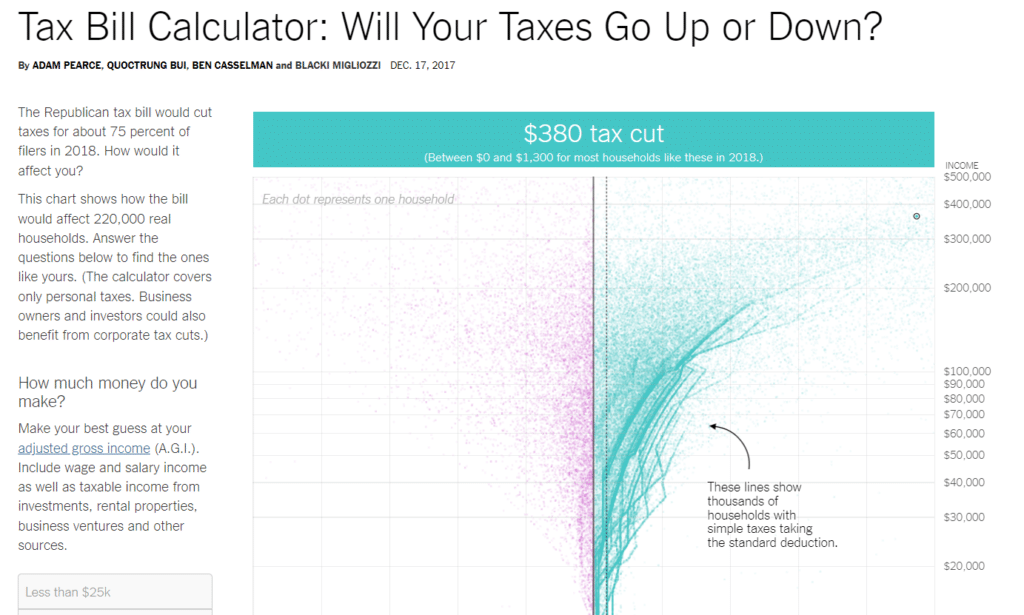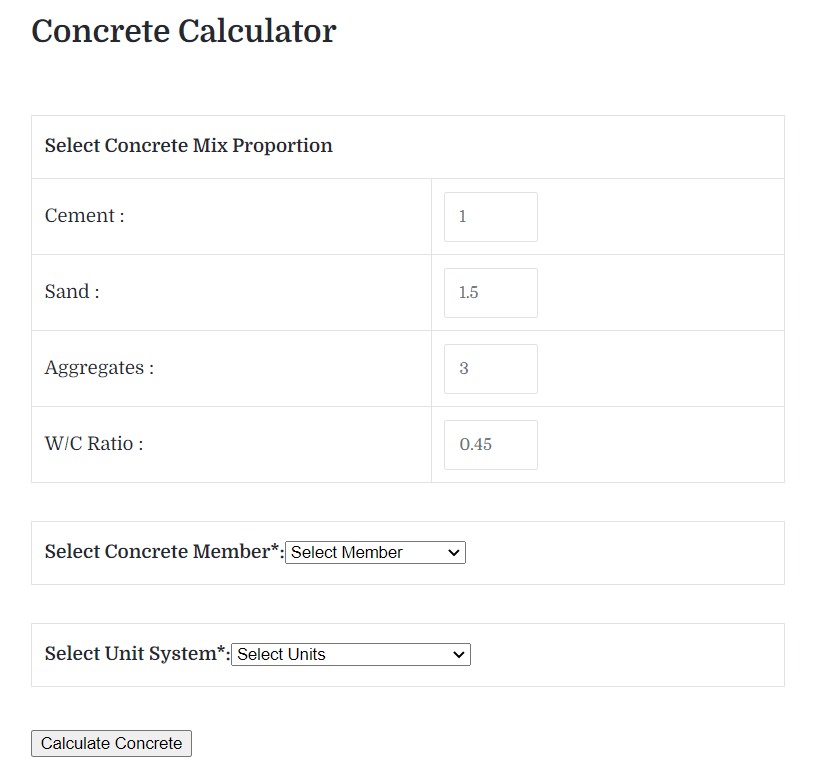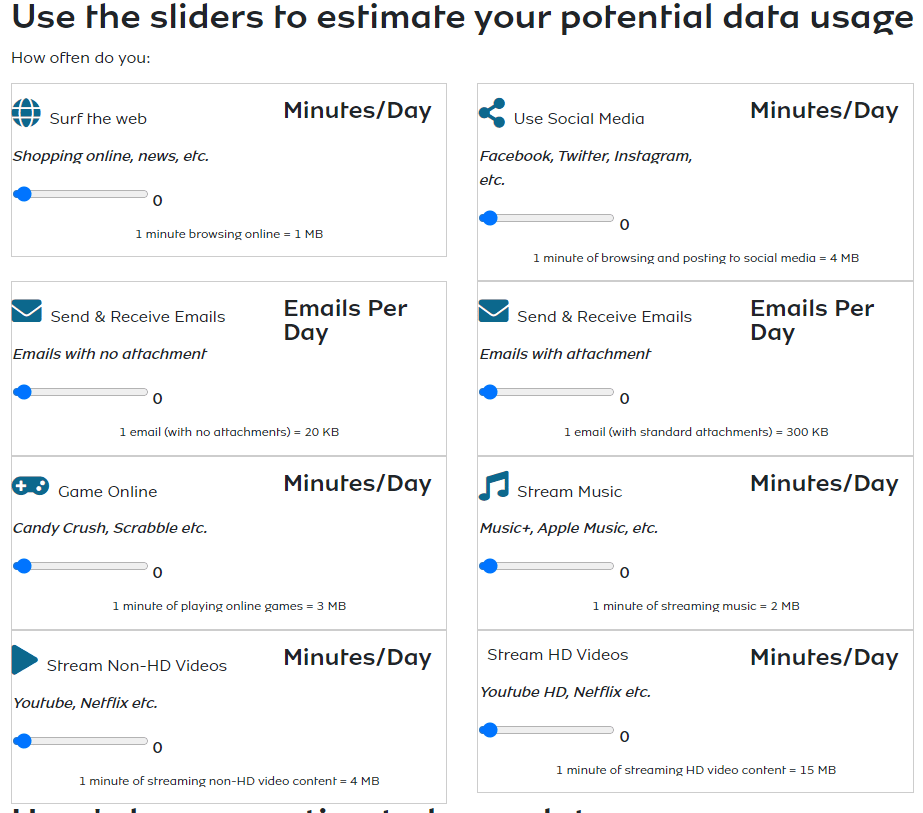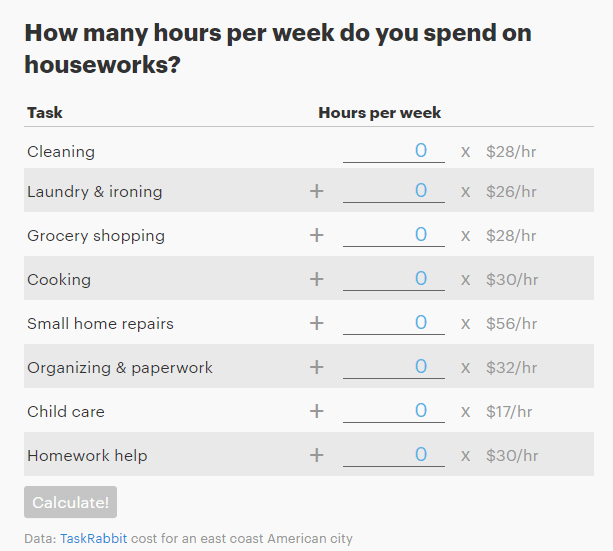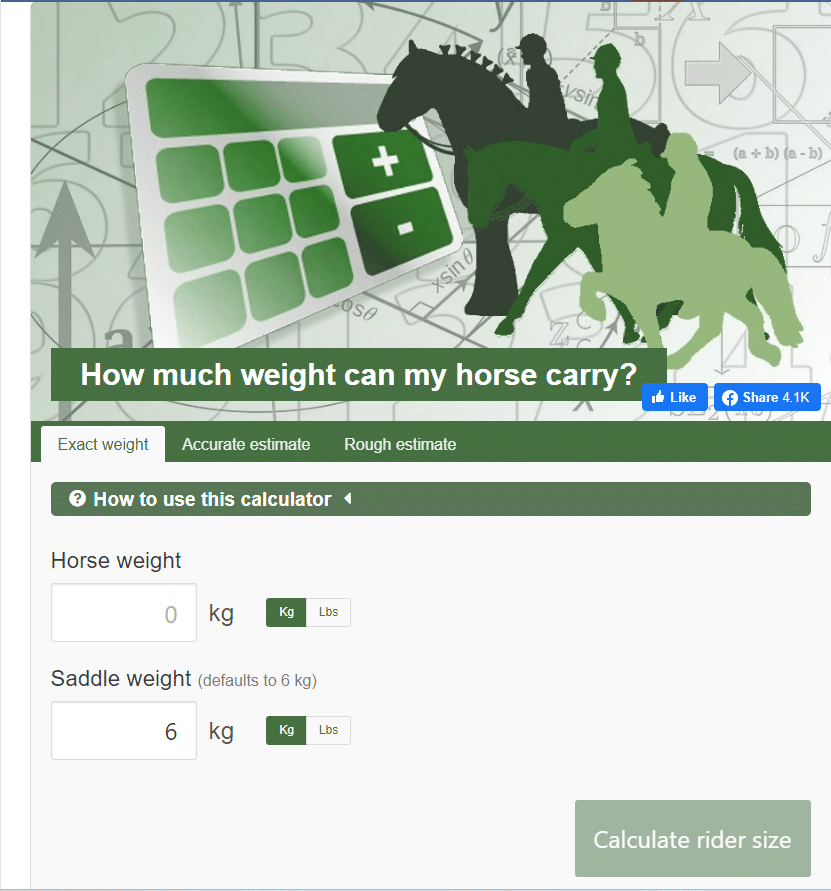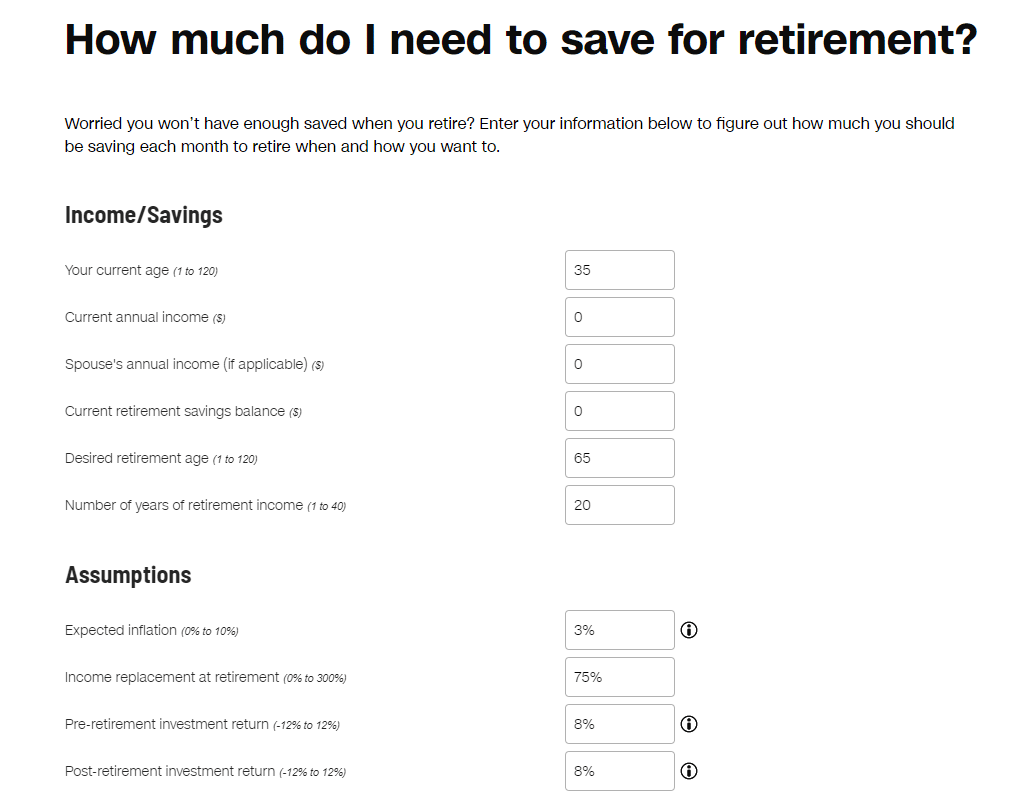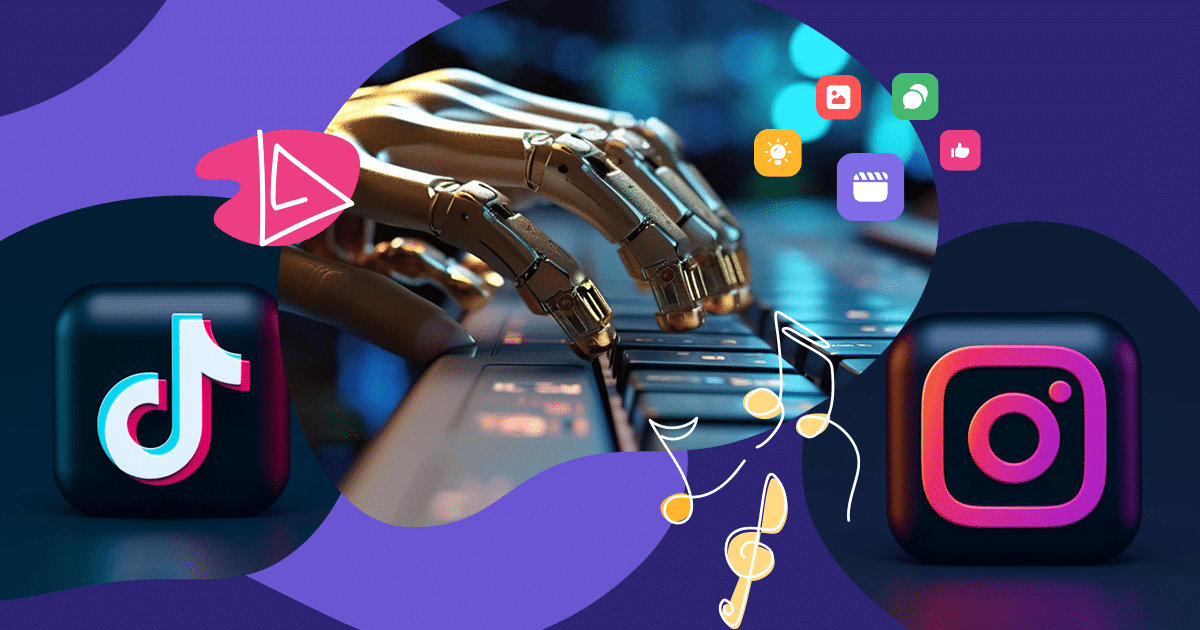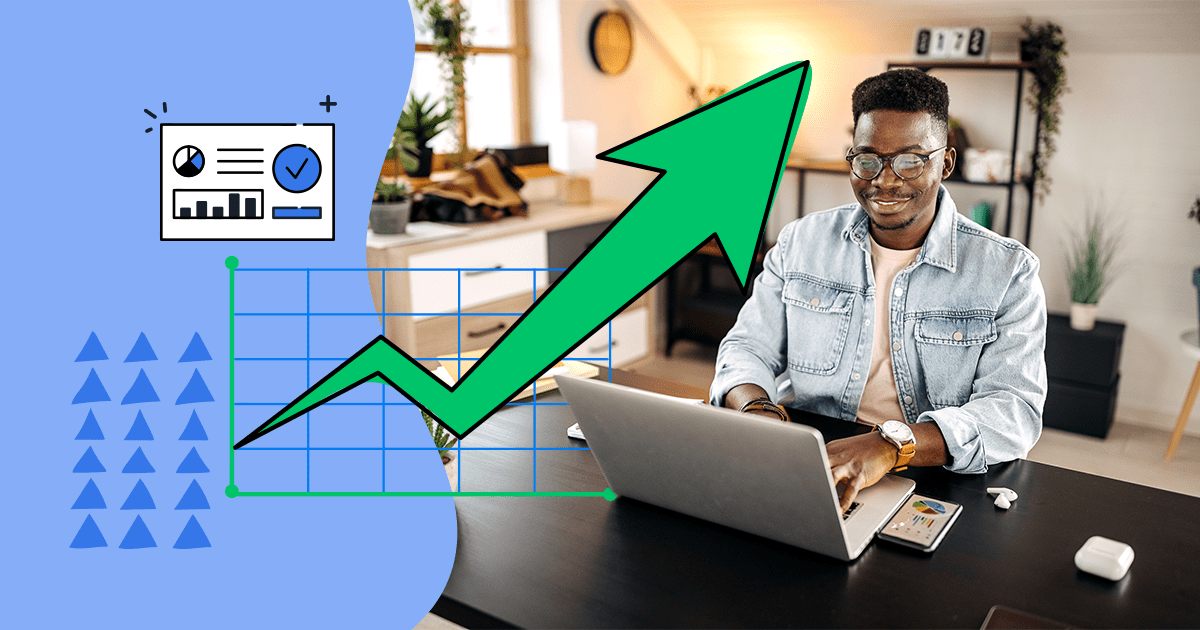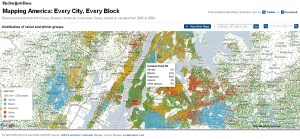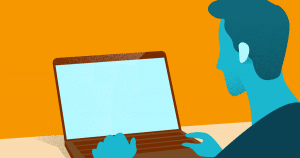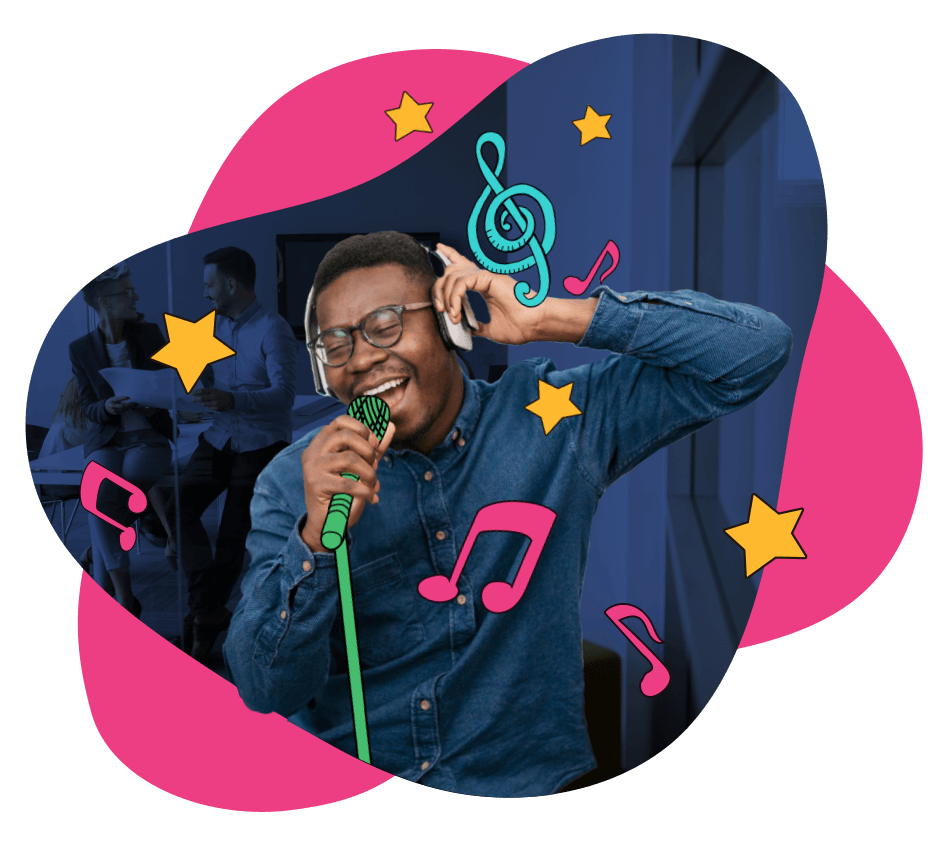Marketing has experienced countless changes over time. This year, the world becomes more technological, just like the customers: they want to buy in a more practical way, and the companies need to adapt to these new tendencies.
A great way to do that is by investing in interactive tools for your website.
In this article, we are going to talk about the use of an interactive calculator, a tool that has been helping companies to attract more customers, and in consequence, increase profit.
How to Build Your Own Interactive Calculator with Ion
Rock Content’s Ion is an ideal tool for building all types of interactive content. The entire process takes less than an hour, and you don’t need to code.
1. Sign up. Go to the dashboard and then to your campaign.
2. Hit the “New Creative” button.
3. You can choose “Quick Starts,” “Copy a Creative,” or “Start from Scratch.” This guide explains how to create a calculator using Quick Starts.
4. Select “Premium Templates,” then select “Calculator.” After this, select the calculator template you want to use. Click on any template to see its features and amenities. You can also see a live preview.
5. Once you pick a calculator, add the label and description. Save it, wait for it to load, and then start customizing it. Be sure to check the small buttons on the top right-hand side as you make changes. These show how your new calculator will look on different devices.

6. To change the text, click on it and then click on the editing box. To delete text blocks, click on the block and click on the trash can icon. To add an element, select it from the menu on the right and drag it into your template.
7. To change an image, select it and click the “select an image” button on the top right-hand corner. Your new image should be the same size as the one you want to replace. You can edit your image and add alt text on the platform.
8. Click on the “Alt Text” section to add alt text to your image. Alt text helps search engines understand what your site is about. It also helps visually impaired users browse your site.
Programming the Calculator
1. Go to the Ion Dashboard. Then click on the data management button found in the left-hand side menu.
2. Go to data collection. You’ll see a form view of data storage. Go to the New Data Field category and enter your calculator’s name. The name should have no spaces or special characters.
3. Go back to the creative engine and select the data field. A pop-up box will ask you to select the category and data field you want to add.

4. Select the “Calculate” button and edit the name. Afterward, select the accompanying action (i.e., if you want it to open on the current or new page).
5. On the right-hand side of the screen, you’ll see what users see when they click your call-to-action button. Click on this page to add a custom CTA.
7. To edit the text, click on it and then click “Repopulated Value.” Next, click on “Edit Text .”To delete text, select it and then click on the trash icon.
8. If you want to add a new question, go to the palette and choose the question you want to add. Next, drag and drop it into the form. Be sure to select the right data field for your new question.
Number Formatting and Integrations
1. Go to the Results page and click on “Rules.”
2. Write out the rules you want to build, one step at a time. For instance, if your rule is A+B=C, it should look like this:
- A+B
- Rule 1/C
You can add new rules by clicking the green button at the bottom of the “Edit Rules” tab. You can delete a rule by clicking it and clicking on the trash can.
3. Change “Rule” to “Calculations .” Then put in the name of the calculation you want to create. Hit “OK” when you’re done to save your work.
4. Click on “Results” to see what users will see when they are done using your calculator. You’ll see a text box that says, “Wow! You Could Save {{total savings percent}}%!”.
5. Change “total savings percent” to the calculation you want to add, i.e. {{ROI}}.
6. To change this to a dollar amount, select “Another Rule” and call it “Number Formatting.” Add the category and then add the dollar value. It should look like this: $ {{0:1,596.00}}
7. Go to preview mode to test.
8. Activate the integration form to save data on Ion. First, click on the form from which you want to save data. If it doesn’t already have a data set, go to the rules bar.
9. Add your data. Select “Run Integration” and then “Integrate into Ion Platform.” When you’re done, click “OK.”
10. Now it’s time to publish your calculator. Go to the creative page. You’ll see the text “[training] interactive calculator.” Click on it and then change your calculator from “draft” to “engaged.”
11. Click on the add URL button to add your URL. Select “URL Tracking” to track traffic sources. Save your work, and you’re done.
12. If you want to add the calculator to multiple sites, click on the “Embed Code” button. You can add your calculator to as many sites as you’d like.
Want to learn more about how to build a winning calculator on Ion? Request a free demo to learn more about how the platform works and what it can do for your business.
6 Success Cases Using an Interactive Calculator
The average landing page has a conversion rate of 2.35%. However, landing pages with interactive content have a whopping 55% conversion rate.
Online calculators are an ideal form of interactive content. They offer personalized help and counsel. They also boost your credibility, lower bounce rates, and increase user engagement.
Another great thing about online calculators is that just about any industry can use them. Check out the following examples to get ideas on how to add an online calculator to your website.
1. Tax Bill Calculator
The New York Times created a calculator for its site that showed personalized tax information. Users only had to answer several questions regarding location, number of children, monthly salary, and investment to see the results.
The calculator fared well on Google and got plenty of shares on social media. It also generated more links than NYT’s quizzes. While quizzes posted on the site have a 3,2K backlink volume, the calculator has around 6.4K.
2. Concrete Calculator
When the concrete is not prepared in the right way, some problems can arise, such as the appearance of cracks in the soil or in the wall where it was placed. So, it is important to use all the help needed to make the perfect proportion of the materials.
The Constructor’s Concrete Calculator ensures builders use the right quantity of certain materials when making concrete. It can also be used by homeowners doing DIY jobs.
The calculator has been around for years but remains popular and has more than 20,000 shares on social media.
3. Data Usage Calculator
MTN is a mobile company in Nigeria. It decided to create a handy data calculator to show users how much data they consume on their cell phones per day.
The data calculator went viral, and not just in Nigeria. To date, it’s been shared a whopping 65,300 times. That’s great for brand name recognition should MTN decide to expand its offerings internationally.
4. Housework Calculator
Quartz’s online calculator will tell you how many hours you spend doing certain chores. It’ll also tell you how much you should’ve earned for your hard work. It was designed to highlight gender inequality, but anyone can use it.
The calculator has gotten about 14 backlinks. It has over 16,000 shares. What’s more, it’s probably persuaded at least a few people to fight for gender equality.
5. Horse-Riding Calculator
More than seven million Americans ride a horse each year. However, not everyone knows which type of horse they should pick. That’s where the Good Horse calculator comes in.
Tell the calculator how much a horse and its saddle weigh. The calculator will then tell you how much weight the horse can carry. The tool protects horses from injury while ensuring riders have a safe, comfortable ride.
6. CNN Retirement Calculator
Have you ever wondered how much you need to retire comfortably? CNN has a handy calculator you can use to see how much money and how long it would take.
To use the calculator, simply put in your current savings, average return, and average saved per month. Voila! The answer appears on the screen. To date, the calculator has gotten over 10,000 shares. It also has over 130 external links with more than 50 domains linked to it.
Let Ion Help You Build an Interactive Calculator for Your Website
With Ion, it is possible to create an interactive calculator customized for your website and type of service/product offered by you. Using one of the pre-made templates, you only need to choose the one that best suits your content, personalize like your website and then share it with your audience.
Since there is no need to perform programming processes, your calculator can be used in less than an hour!
It is still possible to add your company or brand logo to the calculator, which will assist in the recognition and strengthening of your brand among those who use your tool. Your engagement rates will also be increased.
Some models of calculators made available by ION are: ROI calculator, savings calculator, BMI calculator etc. It is also possible to use a model that allows adding up to 3 calculators on the same site.
It is important to always try new techniques and tools to increase your website’s reach and engagement. With the advent of several tools, techniques and strategies in the area of marketing, one of them may be what your enterprise needs to be able to leverage in sales and acquisition of new customers.
Still not convinced about what ION interactive calculator for website can do for your business? Then check out some successful cases on our website!
Start creating interactive content with Ion and increase your marketing results!
Start creating interactive content with Ion and increase your marketing results!

![[Rock NA] State of Marketing Reports 2024 – Comkt Hubspot State of Marketing Report 2024](https://rockcontent.com/wp-content/uploads/2022/07/Banner-Fino-Rock-Convert-2500-%C3%97-500-px-19.png)