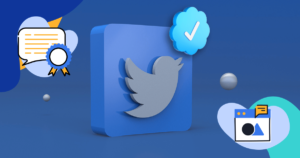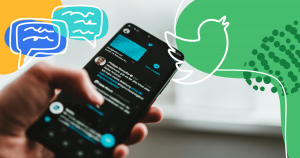Setting the table for successful engagement
It’s the week after Thanksgiving and by now you’ve gotten over your food-induced comas, hopped onto your planes, trains and automobiles, and settled back into your day-to-day routine. Having joined in dinner table debates with family you only see on special occasions, addressing subjects typically unsuited for polite company, it seems like the right time to start interacting with more… receptive audiences. In this month’s post, we’ll look at how to set the table for success when interacting with audiences who really want to know what you have to say.

You’re probably familiar with Engage’s Content Studio publisher. It does an excellent job of addressing a variety of needs, from moderating guest writers and automating social feeds to hosting Q&As or delivering enhanced Storytelling experiences. Given the breadth of features that the Content Studio supports, I’d wager you might not be familiar with everything the product has to offer.
With this in mind, let’s look at how you can add even more value to the Content Studio back-end as easily as if you were adding another slice of pumpkin pie to your dessert plate.
Step-by-Step
While Engage makes it really easy to look for third-party content on Twitter, Facebook or Instagram (as well as a number of other platforms), adding your own content to a stream isn’t quite as simple.
In previous posts, I’ve spoken about the importance of reducing the number of steps it takes to complete a task. The more steps it takes to accomplish something, the more thought you have to dedicate to that task, and the longer it takes to complete it.
In the default Content Studio editor, uploading your own images or video requires several actions, which can end up looking something like this:

Look familiar? That’s probably because you’ve had to manage a stream that requires a lot of original content, turning these steps into muscle memory and ensuring you can perform these tasks in your sleep — which you likely do, given that it’s not the most stimulating process.
It’s not so bad when you have one or two local files to upload, but what happens when you need to upload 20 files? What happens if you need to publish a photo or a video file stored on a remote server, within a CMS (Content Management System) or some other DAM (Digital Asset Management) system? Based on the above gif, the answer to these questions might have you settling in for a long afternoon of repetitive uploading.
Believe it or not, we’ve already taken this problem into consideration!
Learning to Love the Sidebar
Content Studio has three columns: one for your stream, one for your Moderation Hub, and one for what we call the Discovery Hub, or the “Sidebar”.

While you might already use the sidebar to find compelling or informative social media content to add to your stream, you may not fully be aware of what it’s capable of.
The sidebar is ready-made to integrate with any system that you use to store data. All it takes is a little bit of development work to ensure that the Sidebar can read from whatever DAM system you use to store and share content across teams within your organization.
This work can be simplified by using our Software Development Kit, or Sidebar SDK. An SDK is a set of tools that a developer can use to create applications or features that integrate into a pre-existing platform. It’s meant to provide you with all of the elements and documentation required to create something that not only adds capability to an existing program, but also looks and feels like that program. Using our Sidebar SDK, you can create new data feeds that draw from your own stored files, but integrate with the Content Studio to work in the same way that Twitter or Facebook searches work.
This integration can be performed by your own development team, or by Rock Content’s team of engineers at an additional cost. A developer can make use of our GitHub repository to ensure they have all the resources they need.
Once you’ve developed the data feed app that you’d like to integrate, it should look something like this:

In order to ensure that your app is accessible in the sidebar, you can copy and paste your app’s URL into the Developer Settings section of the Global Settings within Engage, as seen below:

Once you’ve added the URL, and have given it a name, it will be accessible from the Sidebar in every stream that you create. Taking these steps ensures that your original content is readily available, and as easy to search for and manage as content created on Twitter, Instagram, Facebook, Youtube or Getty images.
Here’s what it looks like in action:
As you can see, this is an easy way to ensure that you’re able to upload and publish original content and collateral that you want to share with your audience. It requires very little work to put together something that will make every stream you manage so much easier to work with. Everyone on your team will have access to this integration, and will be able to coordinate on distributing content. Moreover, every stream you create will also be able to leverage your Sidebar media, guaranteeing that you get the right material to the right audience with minimal effort.
Hopefully this has given you some insight into how to make the most of your Engage experience. We promise: if you can explain your voting choices to your 80-year-old Grandma, building your own integration will be a piece of cake (or that pumpkin pie I mentioned).
Looking to level up your content-sharing game? Explore the seamless content-sharing capabilities of Content Studio in the Content Cloud. Unlock new possibilities and effortlessly distribute your content across various channels! Get started right now!

Lucan is a Senior Product Manager at Rock Content, the Engage live-blogging platform. He has a background in Big Data and Social Media Analytics and has held product roles at several Toronto-based startups in these industries.