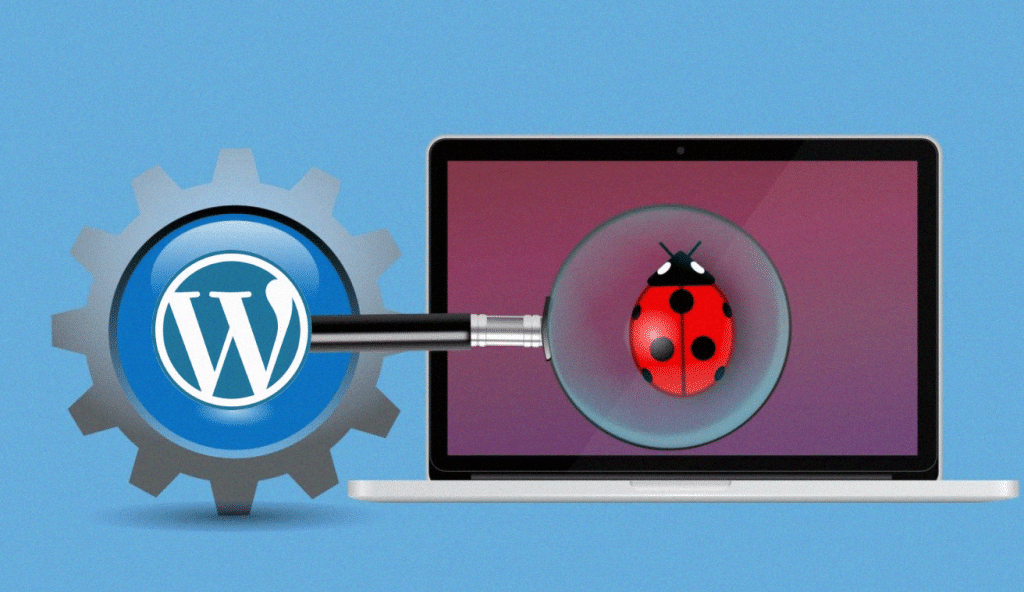Managing a website on WordPress or another CMS involves much more than construction work.
It is necessary to carry out periodic maintenance and to always ensure that everything is working properly, as expected. When there are performance failures or even performance problems in loading, an important tool to assist is Debug (debugging).
The great advantage of WordPress is that it allows several debugging possibilities to optimize the identification of errors in a way that is useful and satisfying for each user.
It is possible, for example, to use plugins that take care of this function.
As a result, it is possible to optimize your digital strategy and ensure that your company has a consistent presence on the web. However, there are still some questions left, which we will answer in the following topics.
- What is WordPress Debug?
- What does Debug do?
- How does WordPress Debug work?
- How to activate WordPress Debug?
- What happens after activating Debug?
What is WordPress Debug?
Before conceptualizing WordPress Debug, let’s talk about the tool itself. The term comes from “debugging”, which means remove any bugs.
The idea is to submit a software application to a set of tests, verifying the flow of operation and the states assumed by the variables to discover errors and understand their causes.
That means; it is an important addition that helps to ensure the consistency of any program.
Debugging is a feature that is usually embedded in development platforms, such as IDEs — the same applications that allow users to create code and run programs.
Many developers ignore the power of debugging because they don’t know how it works. However, that is a big mistake. With it, it is possible to understand failures in more detail to apply specific initiatives to solve them.
When it comes to WordPress, the reasoning is the same, but it is applied to web pages.
All CMS websites are built in PHP and involve programming logic. Therefore, there are possible execution errors that are verifiable by using a specific tool.
The WordPress Debug is a slightly technical function, but it differs from other types because it has a high level of automation. In IDEs, the user needs to carry out tests and analysis of the code line by line, in some cases, gradually following the execution flow.
The CMS has tools that deliver entire logs to users.
Thus, it is a great help for those who do not have much time to lose and need to optimize their website to guarantee the best results for their Digital Marketing strategy.
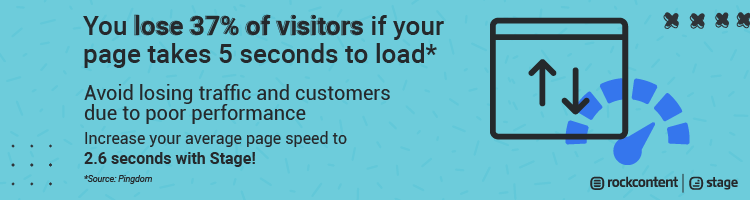
What does Debug do?
The main purpose of the WordPress debugger is to find flaws in the operating logic of a website.
That means that it looks for fatal PHP errors, deprecated functions, non-existent indexes, warnings, communication failures with databases, and other factors that can affect performance, generate instability, or even remove content from the site.
Communication errors with databases, for example, are common and hinder access to important information.
The use of deprecated functions, that is, obsolete functions, is also harmful, as it means that the feature is old and probably has bugs that have been fixed in newer versions.
Consider, for example, a virtual store developed with the help of one of the many CMS plugins, such as WooCommerce. It is not desirable for this system to perform poorly or for the website to simply have a large error screen instead of products.
After all, that could reduce the number of sales and lead to problems with customer experience. With Debug, management can improve store performance and make pages more fluid and stable to keep them always available to consumers.
Likewise, it helps the user to better understand the coding they made. Considering that the CMS works with ready-to-use codes, it is important to use the debugging tool and get closer to the constructed logic to understand the origins of failures and to be able to make additions to that same code.
With the verification of errors and identification of where they are in the code files, the site managers can learn more and delve into the problematic scenario to quickly recover the proper functioning for pages.
How does WordPress Debug work?
The WordPress Debug is very interesting because it offers different working options for users. A user can activate the platform’s internal debugger, which, with some adjustments, displays the main errors and allows one to understand them.
Thus, it is possible to analyze the code and the logic that is causing the problem by checking the system files available via FTP. However, the great highlight of the CMS is the external tools that have the same functionality, even being a good aid.
There are some interesting plugins that you can use in addition to internal debugging.
Debug This is a good example. It helps to make the process easier in troubleshooting PHP, server, and WP_Query failures. It is possible to manage HTML files, file size, other plugins, menus, queries, users, themes, etc.
The Debug Bar is available on the main WordPress panel to monitor the website’s performance and to gather important data to search for inconsistencies. The Log Deprecated Notices, in turn, is essential to show the use of deprecated functions or functions arguments that are already obsolete.
The Query Monitor Plugin shows a log with information about searches in the database, use of memories, functions, in addition to other technical issues. It also shows the errors that have been identified.
Simply Show Hooks shows the actions and methods that are working on each page, which helps to generate useful information for when there is a performance problem.
The mentioned plugins are just some of the options that can be combined to improve debugging and allow accurate monitoring of the functioning of the website and the health of technicalities behind the scenes.
However, other tools can be used depending on the user’s desires.
How to activate WordPress Debug?
As we already said, WordPress has its own internal debugging function.
In this section, we will show how you can enable it to begin your error identification process in the simplest way possible using the WordPress CMS.
There is a constant, a global variable in the system code, which is responsible for enabling and disabling debugging. It is called WP_DEBUG. It must be added to the code in wp-config.php, the PHP configuration file for each site, for it to work specifically after the opening tag, “<?php”.
The user has access to that file on the system’s FTP or, in some cases, on the panel itself.
When accessing the file and checking the variable, it is possible to notice that it must be previously set to “false”.
The constant is Boolean — therefore, it receives only two values, which are true and false. That said, it must be set to true for the user to start debugging errors.
As soon as debugging is activated, if you check the system panel, you will notice that flaws appear on all pages. That is, the errors are shown directly in the system’s HTML.
Many managers don’t like that because of visual pollution. Therefore, they choose to hide those records. That is possible by changing the constant WP_DEBUG_DISPLAY, changing its value to false, just like it was done for WP_DEBUG.
An interesting complement to this last rule is the use of WP_DEBUG_LOG. That definition helps to generate a log with all errors and makes it available to the site administrator in the system folder.
As a result, the user will not see the faults as soon as they occur but will be able to check them later.
There is also the script_debug function for when the professional who takes care of the web system is testing changes in CSS and JavaScript code.
The functionality, when activated with WordPress’s internal debugging, uses the regular CSS and JS versions, according to the code, and not the compressed versions that it typically uses. That allows accurate testing of changes.
What happens after activating Debug?
Initially, when activating the internal WordPress debugger, the system will display all errors as soon as they appear on the panel screens. Then, it is possible to disable that option and generate records for further analysis.
However, it is important to note that debugging, when enabled, can considerably affect the performance of the site and generate instabilities.
So, even if the objective is to avoid those uncomfortable situations, they can occur because the debugger will be working behind the scenes, identifying inconsistencies and saving them.
For this reason, the ideal way to do that is to always activate debugging only for a specific period, then deactivate it when it is no longer needed. Thus, the administrator ensures proper debugging and does not compromise the health of the system.
The management of web pages ranges from knowing how to create a website to knowing how to carry out maintenance in them, identifying errors and addressing their causes.
Like that, it is possible to guarantee the best functioning, and that it really contributes to a company’s digital strategy. When that happens, Internet users are happy to visit and check a website’s content.
Do you like this subject? How about ensuring your website provides a good experience for your visitors? Try our Analyzer now and check if your page speed is up to your competitors. Just put your URL below and get free insights!
[rock_performance lang=”en”]