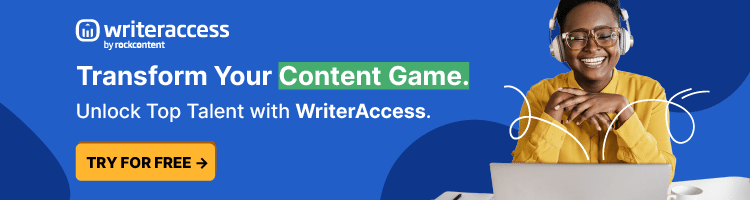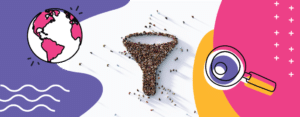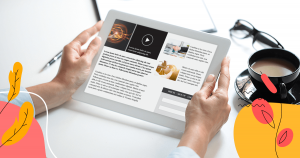Marketers often use Excel spreadsheets to track important data and information about their work. It’s essential that marketers and SEO professionals have the knowledge they need to use Excel effectively and efficiently to boost their SEO goals. Then, let’s talk about SEO Excel skills.
We think Excel is among the best spreadsheet options because it can be used not only as a research tool but also as a tool to analyze data and report on your findings.
If it’s so special, though, why don’t more people use it? That might come down to being unfamiliar with it.
SEO professionals can get very meaningful data out of their spreadsheets, but trying to master Excel is not for the faint of heart.
That being said, there are some basic functions that can be learned quickly, and they’ll make your life easier right away. As you move forward, integrating new functions and macros may help you do away with extra data collection and tasks that are simpler to perform through automated functions.
Ready to get to know SEO Excel skills to use in your daily work? In this article, we’ll go over what SEO work you can do with Excel and help you get to know the tips and tricks that will make it easier to use Excel as a beginner.
Learning just a few of these helpful formulas and functions will have you on your way to improving your workflow.
- What is SEO Excel?
- What Excel skills do you need for marketing?
- Which functions should every SEO marketer know?
- Learn more about SEO reporting tools to help your business
What is SEO Excel?
Excel helps you build a strong SEO campaign when it is used in conjunction with Google Analytics and Keyword Tools. helpfully, Excel provides spreadsheet options that let you track keywords and analyze your marketing strategy.
You can sort through data, rank effective keywords, and do so much more with Excel and other integrated aids.
For example, it’s possible to use the spreadsheet to track your findings after using Google Trends and the Google Keyword Tool.
After you run a report, you can simply input your findings into Excel.
Some of the helpful columns for SEO specialists to set up include:
- Local search volume
- Competition (ranked high, low, or medium)
- Trends
- Worldwide search volume
- Keyword
- Notes
The nice thing about using Excel is that it is extremely organized. The spreadsheet keeps everything neat with rows and columns, and you can use search functions to grab specific data to help you make decisions about your SEO campaigns.
You can even create graphics right in the program, so you can deliver reports with a few clicks of your mouse.
What Excel skills do you need for marketing?

In marketing, it’s helpful to have at least some basic SEO Excel skills. Understanding how to set up macros, being able to sort through data, and knowing how to pull certain data sets aside to make new reports are all helpful skills.
Excel helps you do many things, but some of the basic skills you’ll want to develop include knowing how to:
- Design and create charts
- Perform regression analysis
- Create histograms
- Program your own macros
- Use a pivot table
- Compare sets of data
The great thing about Excel is that it helps you do each of these things easily if you know the appropriate functions and formulas.
It’s helpful for you to get used to using Formula Mode in Excel. Once you grasp how to develop formulas and what they’re used for, it’s simpler to find the data you need quickly.
Additionally, if you learn to develop your own macros, you can click to run the macro and let the program do the work for you automatically.
Which functions should every SEO marketer know?

Since Excel has so many possible functions, it can be difficult to track down which ones you need to use. We’ve done the research for you and selected eight of the best functions to use to help with all your SEO campaigns and reports.
1. VLOOKUP
The first function to learn is one of the simplest, and it’s called VLOOKUP. With VLOOKUP, you’re able to compare sets of data.
There is a sister function, HLOOKUP, that you can also learn quickly. Both help you compare data in the vertical or horizontal data cells.
The syntax for VLOOKUP is: =VLOOKUP(lookup_value, table_array, col_index_num, [range_lookup]).
That looks like a mouthful, but really it means that you are adding a value to look for, a place to look for it, what you want the formula to return to you, and whether you want an exact match or not.
Keep in mind that you have to add FALSE to Range_lookup if you want it to be an exact match.
2. =FREQUENCY
The formula =FREQUENCY helps you create a histogram. Histograms are used to present a graphic representation of data. With =FREQUENCY, your histogram will show how many data points you have that fall within a designated range. For example, you can organize data into comparative groups.
For example, if you need to know how many results are between one and ten, you’d create a frequency distribution between those two numbers to find out.
3. Regression analysis with R2

Regression analytics are important for marketers because they let you determine and analyze the relationship that is between two variables.
With R2, points are plotted along a line, showing you if your data is lining up with your selected model or if you need to make changes.
Done correctly, R2 lets you estimate if an independent variable is influencing a chosen dependent variable.
4. Macro formulas
You can’t work with Excel without understanding how a macro is used. A macro is a time-saving program that records and executes commands at the click of a button.
Instead of doing long formulas and going through tedious processes at length, all you have to do is develop a macro. Once it’s ready, the task will be automated, saving you time for other work.
5. Pivot tables
If you haven’t yet used pivot tables, they can be a game-changer for marketers. This function lets you arrange tabular data.
With that table, you can quickly search for, summarize, analyze, and present data. Essentially, pivot tables make it simple to see the data you need and quickly extrapolate the trends that you’re seeing.
6. SUBSTITUTE
The SUBSTITUTE function is used whenever you want to replace specific text or numbers within a text string. The formula breaks down into something like this:
SUBSTITUTE(text, old_text, new_text, [instance_num]). You need to know what the old text is that you’d like to replace and what you’d like to replace it with. Instance_num is actually optional for this function. If you choose to use it, you can select which instance of the old_text you want to replace rather than replacing all old text that matches.
If you want to think about the SUBSTITUTE formula in simpler terms, it works very similarly to “Find and Replace” in Word.
The main difference is that you can have the second list generated in another space, so you don’t disrupt the first list at all.
7. REGEXTRACT
Is there a string that you’d like to search for in your Excel sheet? With REGEXTRACT, you can extract one or all matches of a regular expression. The syntax for this formula is REGEXEXTRACT(text, regular_expression).
If used correctly, this will return to you all matching substrings that match the expression you input.
How does this apply to you as a marketer? There are times when you’ll want to search for specific keywords, blogs, URLs, email addresses, domain names, or other content.
By using REGEXTRACT, you can pull that specific data without using Excel’s built-in search function.
While Excel’s search function is decent, it can return too many results. If that happens, you end up spending more time pulling data than you should.
REGEXTRACT requires a full formula with syntax, so it can be hard to master. However, once you do, it works extremely well and can save you a significant amount of time on your work.
8. CONCATENATE
This function’s name might look a little odd, but it’s another one that you should practice and use regularly. With CONCATENATE, you can merge the contents from multiple cells. The formula breaks down like this: =CONCATENATE(B1,”,”,A2).
Of course, you fill in the specific columns and text. If you use this specific formula, you will combine the contents in B1 with a comma, a space, and display A2. The result, broken down nicely, is “A1, A2” in the result cell.
Learn more about SEO reporting tools to help your business
We know that Excel can feel challenging at first, but taking some time to see how it works and organizes data can greatly improve your workflow.
Having Excel SEO skills helps you do your research and improve your understanding of your data so that you can make the right choices for your SEO campaigns.
Do you want to learn about other SEO reporting tools that can help you meet your needs? Visit our blog to learn more about analyzing data, getting better rankings, and growing your site’s organic traffic.
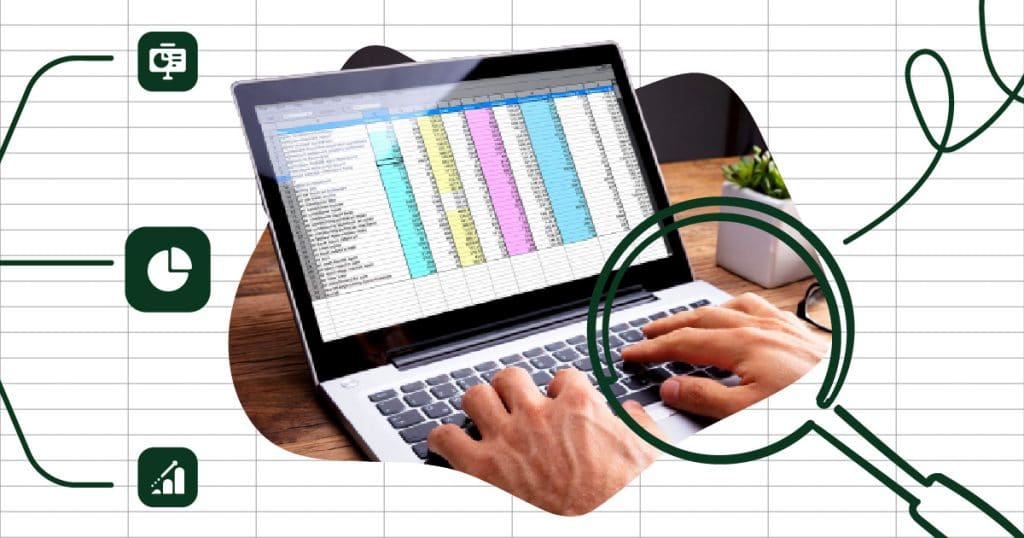
![[WA] Ultimate Content Marketing Kit](https://rockcontent.com/wp-content/uploads/2022/08/Content-Marketing-Kit-750x200px.jpg)