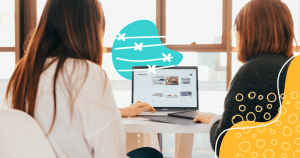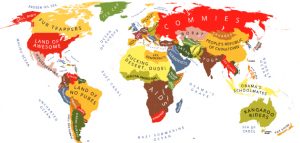HubSpot is the top CRM platform that can help with marketing, customer service, content management, and other processes, and it can be integrated into your Gmail account.
Doing this helps keep you organized, and it makes it much easier for you to get your day-to-day tasks done without having to go between two service providers.
If you want to add HubSpot to your Gmail account, you’ll need some instructions. We’ve put together this helpful guide to get you on the right track to using HubSpot with your Gmail account today.
Why Should You Add HubSpot to your Gmail account?
There are several reasons that you should add HubSpot to your Gmail account. The first one is because doing so will let you log emails sent from Gmail in HubSpot quickly and easily.
On top of that, you’ll be able to track those emails (as well as who opens them or clicks on them) in real-time, so you can see what is reaching your customers and what isn’t.
Additionally, you’ll get access to some other helpful integrations, such as:
- Meetings
- Templates
- Sequences
…as well as other tools that you can use directly from your Gmail inbox.
How to Connect Gmail to HubSpot
Connecting Gmail to HubSpot and integrating HubSpot into your Gmail account is simple. There are only a few steps you need to take to do so and start using HubSpot right away.
Since there are different methods to do this, we’ve put together the instructions for each option separately.
Option 1: Using Google Chrome for HubSpot Integration
1. Download the HubSpot Sales Extension
The first thing you need to do is to download the HubSpot Sales extension. You can find that on Google Chrome in the Chrome web store here.
Once you download it, it will be automatically added to Chrome.
2. Go to the Settings in HubSpot
Now, you need to log into your HubSpot Sales account, where you’ll be able to start integrating the two accounts together.
3. In Gmail, Compose a Message
After that, you need to open up your Gmail account. Make sure you’re logged into the Gmail account you’d like to use during the integration process since it’s possible that you could have more than one.
If you’re in the right account, then click on “Compose” to begin a new email. When you do this, you’ll see that some changes have already taken place.
In the email, there is now a line of additional features including templates, sequences, a log, and a tracking button.
If you want the email to be logged into the CRM, make sure the box is checked. If you don’t want it to be logged or tracked, uncheck those boxes.
Option 2: Using Your HubSpot Account to Begin Integration
The first method is easy to use if you already use Google Chrome. If you don’t, you may prefer this integration technique, which uses your HubSpot account first.
Follow these steps to get your HubSpot and Gmail accounts connected.
1. Log Into Your HubSpot Account
For this method of connecting HubSpot to your account, go ahead and log into your HubSpot account. Once you do, you will need to click on the Settings tab to get started.
2. Find the General Settings
Now, a new tab should open including a larger navigation bar. From this navigation bar, you will need to select General to continue connecting your accounts.
3. Find the Email Tab to Connect
Now that you’re in the General section, click on the tab called “Email.” This will be next to Profile and before Calling.
From this Email tab, you will be able to connect your personal email to the HubSpot account. Click on the orange button that says, “Connect Personal Email.”
When you do this, HubSpot will be able to connect to:
- Schedule and send emails directly from HubSpot
- Receive and log replies automatically
- Collect contact details from your email and suggest follow-up task options (if you have inbox automation)
4. Select Connect to Gmail
You aren’t connected to Gmail quite yet. You will need to go to the next popup window and click on the “Google/Gmail” option to connect to your preferred email service.
5. Click on “Connect Your Inbox” to continue.
Hint: If you want to connect to another email account, Office 365 or Exchange, then you can also do so with this method.
6. Enter Your Google Credentials
Now, the next thing to do is to enter your Google Credentials or log into your email account on the page that opens in HubSpot. If you can’t recall your username or password, open a new window, navigate to Google, and perform the recovery services before this step.
7. Give Permission to HubSpot
Finally, you’re ready to permit HubSpot, so it can use your Google account. When it shows, press the “Allow” button to give HubSpot access to the account and finish the integration.
8. Get to Know More About What Integration Does for You
Now that you have connected HubSpot and Gmail, you should take some time to see all you can do with the integration in place.
Helpfully, once you connect the two, you can turn on inbox automation, which will help manage tasks that would normally have to be done manually (and that would take up much of your time).
What can you do when you add HubSpot to Gmail?
Once you add HubSpot to Gmail, HubSpot gets permission to read, modify, send, and create emails within your Gmail account. It can also notify you of important emails by identifying any of the emails you’ve chosen to track.
HubSpot will also track email opens and clicks, so you can see if people are opening your emails when you send them out.
If you find that one isn’t doing the job, then you can send emails with a different tactic, or you might attempt to send them at a different time of day, for example.
Once you’ve connected to HubSpot, remember that you will be able to store replies, email headers, outgoing mail, aliases, and many other pieces of information automatically.
To give you a few concise examples of what you can do when HubSpot and Google are connected, here are our top four integration features that we love.
1. You Can Schedule Meetings
The first thing you can do that is a little different when you have HubSpot integrated is that you can schedule meetings with a single click. Just go to the calendar icon in your menu and set when you’re going to be available.
Anyone who wants a meeting with you just has to click the appropriate date and time to set a meeting.
2. Run Email Campaigns
Another huge benefit of integrating Gmail and HubSpot is that you can run an email marketing campaign from a single dashboard.
With the HubSpot Gmail Integration features, you can set up email sequences, so you do all the setup in one day but can space those emails out over time.
They’ll send out automatically, automating an otherwise tedious process that would take up your time over the next week or month.
As an example, think about new prospects. You might want to keep sending them follow-up emails for some time, and with the integrated features, you can.
All you have to do is set them up, and you can forget about doing the task manually.
3. Work on Sales Prospecting
Another thing we like about the HubSpot integration with Gmail is how easy it is to conduct all your sales prospecting from one place.
You can even put together templates and snippets, so you don’t have to type out responses manually each time a prospect appears.
4. Track All Communications In One Place
Finally, our top reason for loving the Gmail and HubSpot integration is that it lets you stay informed. With all communications in one place, it’s easier than ever to see outgoing and incoming mail.
Once you log in, you can track emails and conversations, so you see how the prospects are interacting with you or your team by seeing which emails they’re clicking on, what files they’re downloading, and more.
Wrap Up
Now that you know how important it is to be able to add HubSpot to Gmail, you should get to know additional tools that can help you with email campaigns and more.
Do you want to learn about better email management? You can read this interesting blog to learn about better organization now. Read “7 Best Practices and Tips to Effective Email Management” to start making changes in your workflow.
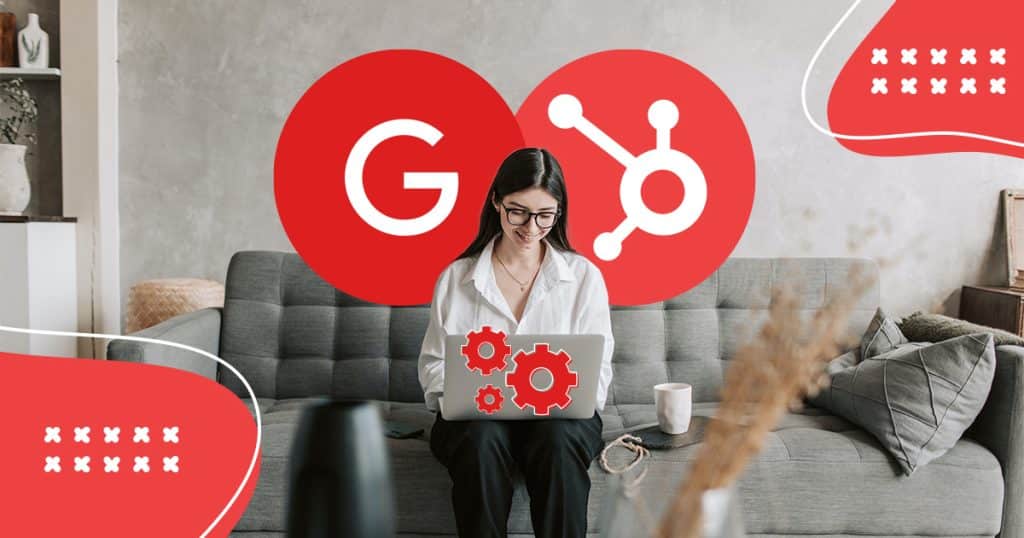
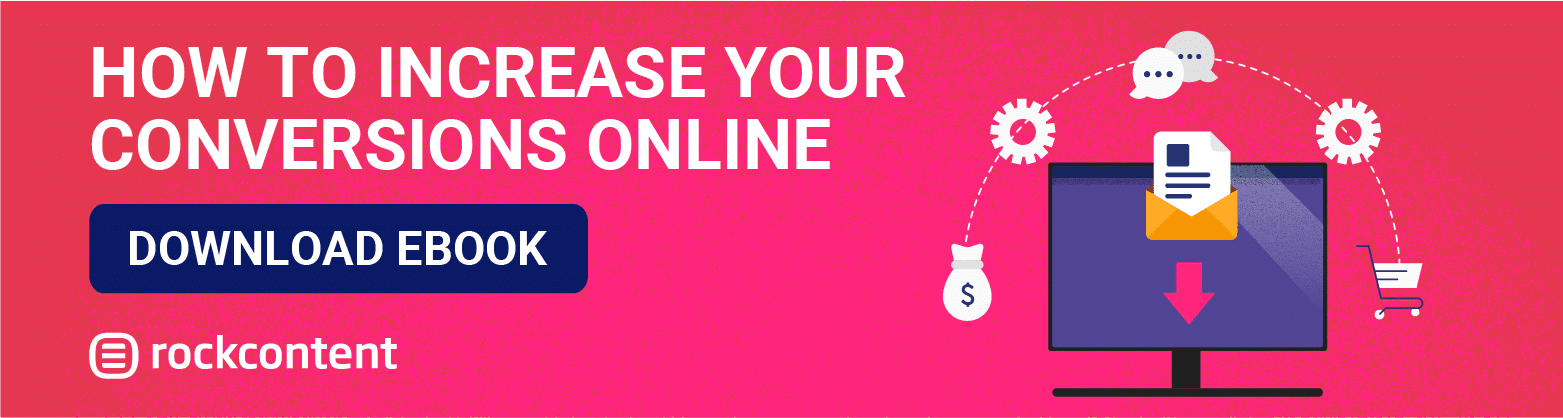
![[ROCK NA] [EBOOK SEO] Complete Guide](https://rockcontent.com/wp-content/uploads/2024/06/banner_Search-Engine-Optimization.png)