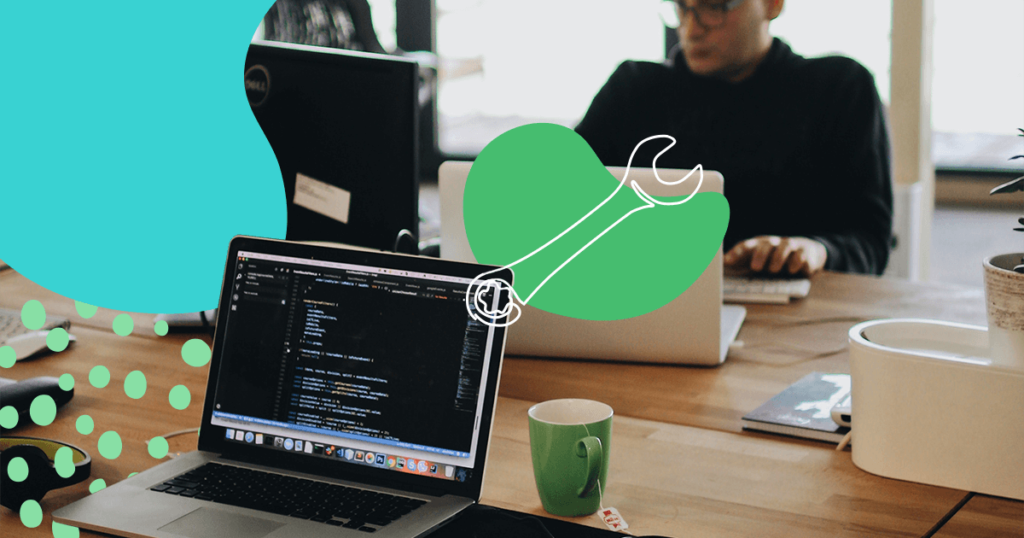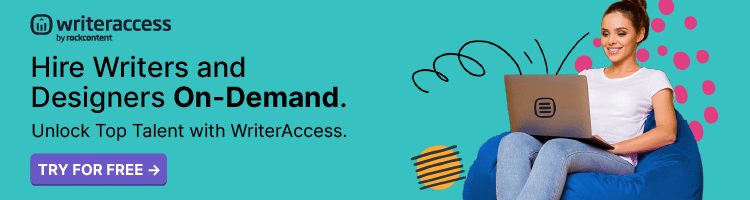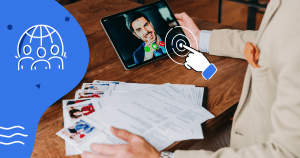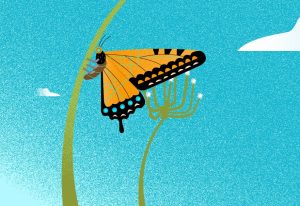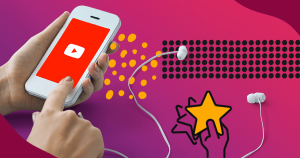When discussing SEO, it is common for most people to focus on text and general configurations. However, you should also know how to optimize images for web if you want to take advantage of a good optimization strategy for your web design.
Proper SEO requires making the right decisions for your website’s visibility. This includes choices like responsive web design, keyword optimization, and, yes, image compression for faster load times. Having unoptimized images on your pages will hinder navigation and, therefore, damage your SEO.
Optimizing images generally means decreasing their file size. After all, when a web page loads, it is downloading all of its elements to display to the user. Smaller pictures load faster; therefore, they improve the experience.
That is why you should find some time to optimize your website’s images. Fortunately, this is not difficult to do at all, since we can count on useful image optimization plugins for WordPress to help with this task.
Are you ready to know more? Here is everything you will learn in this article:
- What are the benefits of optimizing your images?
- How to optimize images for SEO strategies?
- What are the best image optimization plugins for WordPress?
Read on and enjoy it!
What are the benefits of optimizing your images?
Most people like having beautiful websites and those usually involve large, detailed images. Human beings are visual creatures, after all.
However, all that quality usually requires a proportionally large file size to contain so much information. And that has an impact on server loading times.
Such impact influences user experience. Imagine your visitors are trying to access your content on their phones, out on the street, while using a spotty data connection. Half the website will load, the other part will be barely understandable. That does not sound like a good experience, does it?
That is why you should make it a priority to optimize your images. By having faster load times, your visitors will have a better experience on your website and your SEO will improve.
After all, Google prioritizes pages that have a good performance on its rankings.
Are you still not convinced? Here are the top reasons to optimize your images for SEO:
- faster load times for your pages, allowing visitors on multiple access conditions to view and interact with your content;
- enhanced user experience, as more people will be able to access your content and achieve their goals;
- optimized images can also rank among search engine results, which increases your odds of obtaining new visitors;
- a better experience for visitors also gives you more recurring users which is always positive for business;
- optimization does not have to sacrifice quality, as there are multiple lossless compression algorithms;
- as there are automated compression options, this work will not affect your productivity.
How to optimize images for SEO strategies?
Now that you know how important it is to optimize images for your website’s SEO, it is time to learn how to do that effectively. The good news is that much of this work can be automated, requiring only that you make the right decisions on the planning and execution stages.
Here are the top 6 actionable tips to optimize images for SEO strategies on your website.
1. Choose the right file format
Image files come in several different formats and each has its advantages and disadvantages. When focusing on optimizing your images for SEO, you need to work with the most effective choices.
There is no universal best format for everything. Instead, consider their role on your website. For instance, JPEG is recommended for larger images, since it gives you good results without taking up too much space. On the other hand, PNG and WebP are reliable alternatives that offer good quality and compression.

While working on optimizing your website’s images, try to make some comparisons with multiple file-formats to decide on the best choice.
2. Balance quality and size
Whenever you decide do compress images, you should always pay attention to the balance between quality and size. There are bound to be trade-offs in these depending on the choices you make when configuring your settings.
That is why you should always strike a healthy middle ground between quality and size: enough visual fidelity to please your visitors and enough compression to not hinder page load speeds.
<!–[if lte IE 8]><![endif]–>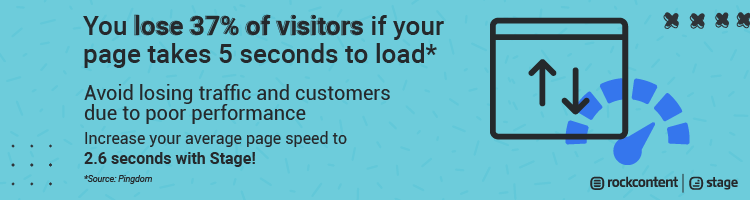 hbspt.cta.load(355484, ‘e793a8da-efce-4374-aa6c-3c0d3312929f’, {});
hbspt.cta.load(355484, ‘e793a8da-efce-4374-aa6c-3c0d3312929f’, {});
Always consider the kind of images you wish to display on your pages and their goal. For instance, a photography website certainly needs high-quality visual content, so more compression alternatives must be considered.
3. Be mindful of lossy compression
An aggressive compression may damage your image’s quality and even damage it. Your visitors will certainly take notice and it can harm their experience. On the other hand, a high-quality picture is bound to have a larger file size that takes longer to load.

That is why you should be careful when choosing lossy compression to work with image optimization. This might give you the smallest file sizes and fastest load times but might make your pictures uglier.
Instead, explore lossless alternatives first. Technology has evolved enough to be able to offer us better optimization without sacrificing too much quality.
4. Create XML image sitemaps
Proper SEO requires the use of sitemaps to help search engine crawlers find your content and that includes images. That is why you should create XML image sitemaps on your website to enjoy its benefits.
Without sitemaps, crawlers might make mistakes when indexing your images. This can damage your chances of getting to the top of the ranking and make it harder to reach a broader audience.
Lastly, do not forget to set the newly created XML image sitemap on your robots.txt file.
5. Do not forget about thumbnails
Most websites and blogs use thumbnails for posts and pages, which generally are smaller versions of the original images. However, that does not mean they should be ignored when optimizing your content for SEO.
You should also compress thumbnails, as leaving them unoptimized can harm your page load times. Besides, if they do not load properly, you risk losing the visitor’s attention.
This is even more serious on e-commerces. Usually, product category views are filled with thumbnails. Navigating a store can turn into a frustrating experience in case the thumbnails are not optimized.
6. Install image optimization plugins
Thankfully, we can automate much of our image optimization efforts thanks to various WordPress plugins. Both free and paid options are available; you just have to pick the ones that fit most of your needs.
It is true that installing multiple plugins on your WordPress site can make it slower. That is why you should be mindful of what tools you pick. By working with the right image optimization plugin, you will be able to improve your visitors’ experience and improve your SEO.
Would you like to see a few options? Then, check out the next section in this article!
What are the best image optimization plugins for WordPress?
By having image optimization among your priorities, you will positively contribute to your visitor’s experiences when visiting your website.
This is essential for SEO and you can count on the right plugins for WordPress to complete that task easily and quickly. Your goal must be to compress your images in a way that the least amount of quality is lost.
Below, you will find a list of the best image optimization plugins for WordPress. Read on!
Imagify Image Optimizer

By enabling Imagify Image Optimizer on your WordPress site or blog, all of your images — regular and even thumbnails — are automatically optimized. You can pick among options that include normal lossless compression and more aggressive lossy compressions.
Besides, Imagify supports backups. That way, you are always able to go back to your images’ previous versions in case you change your mind about the chosen level of compression.
This plugin also supports conversion to the WebP format, which offers even further image optimization and is supported by most modern browsers and operating systems.
With Imagify Image Optimizer’s free version, you can optimize a total of 25 MB in images per month. You can check out their paid plans to learn more about their prices.
ShortPixel Image Optimiser

ShortPixel Image Optimiser is intended to work silently on your WordPress site or blog by compressing your images without requiring your constant attention input. It even works with other plugins, like WooCommerce and the ones that add special image galleries to your pages.
You can choose between lossless and lossy compression as well as various different image formats like JPG, PNG, GIF, and WebP. ShortPixel Image Optimizer even works with PDF files!
This plugin works on a credit-based system, with each job requiring a portion of them depending on the level of compression. On their pricing page, you can learn more about purchasing credits.
Image Optimization & Lazy Load by Optimole

This image optimization plugin for WordPress also works automatically across all of your pages, bringing support for WebP and Retina displays. In addition, the optimization is done with a cloud-based system, not locally on your server.
The optimization level is automatically chosen depending on the user’s viewport dimensions. Optimole also has a lazy-loading feature for your images that enhances your user experience and lessen server stress by not requiring jQuery.
You can use Optimole’s free version if you have less than 25k monthly active users on your site. If your traffic is higher, you can check their pricing plan options.
EWWW Image Optimizer

This image optimization plugin option offers an intelligent automated choice for compression formats depending on your settings and file sizes.
EWWW Image Optimizer is compatible with numerous other plugins — including image galleries — and uses secure SSL communications for server-side compression.
You can use the free version to enjoy multiple benefits and, if you want a more sophisticated compression, pick the pro plan.
Smush — Compress, Optimize and Lazy Load Images

Smush is a fully-featured suite that offers you lossless compression options, lazy-loading for your images, and a quick one-click optimization button. Its focus is on automation, since it can take care of your files for you after choosing your settings.
Besides, it also offers a useful dashboard with stats related to your image compression efforts. You can use Smush both in single pages and multisite.
Smush has one of the most generous free plans so far. You can use it without any daily or monthly caps, with the limit being 5 MB per image. However, WebP format usage is restricted to the Pro plan.
reSmush.it

reSmush.it is another option in image optimization plugins for WordPress. It is completely free, except it has a 5 MB limit on the images it can process. You can work with JPG, PNG, and GIF files.
With just two clicks, you can optimize every single image on your WordPress site or blog. But, do not worry, you can set exceptions if required. In case you change your mind, you can disable the compression and get your original images back.
It currently does not support WebP conversion nor a cloud-based compression. However, it is a great free plugin option that does the job well.
Optimus — WordPress Image Optimizer

Optimus helps you optimize your WordPress site or blog images with reductions of up to 70% in size. It works in two ways: by automatically compressing the files you send and focusing on the content already on your site.
It supports cloud-based conversions, multi-sites, and third-party plugins such as WooCommerce. There are also no adjustments to code necessary.
There are three plan tiers for Optimus: a free one and two premium options. Within the free plan, you have a limit of 100 KB on your image file size.
As we’ve explored the nuances of optimizing your website’s images, it’s clear that every element contributes to a successful SEO strategy. However, optimizing your content goes beyond images, requiring a comprehensive approach.
WriterAccess offers more than just content creation; it provides an integrated platform to enhance your entire content creation journey. Unlock a diverse library of free stock photos with Storyblocks, streamline image sourcing with Shutterstock, and polish visuals seamlessly with Canva—all within the WriterAccess platform.
Ready to take your content to new heights and optimize your website’s performance? Embark on the journey by signing up for our free trial today!