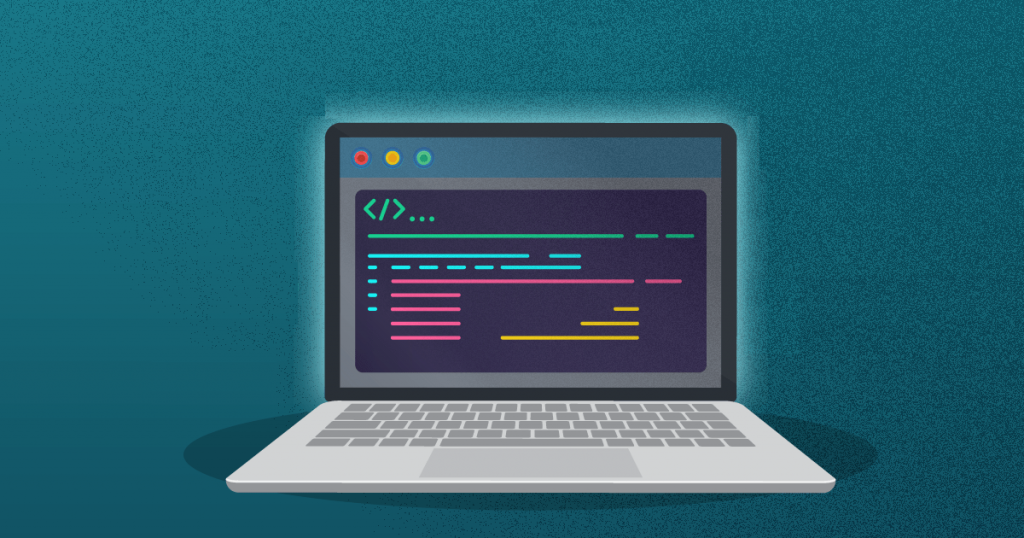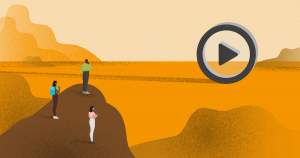Learning how to update PHP in WordPress has been a constant concern for professionals who manage or even work with development on the platform.
The tool’s main programming language needs to have the best possible environment so that the performance doesn’t harm the website managed by this CMS, as with the lack of elements shown.
An updated WordPress is a sign of a perfect working scenario, free of configuration difficulties and, mainly, access and navigation issues.
Although updating is a simple task, many people still leave this important job to be done later, and it can lead to consequences. That’s why it’s time to learn how to do the update.
In this content, you will find the following topics:
- Why do you need to update PHP in WordPress?
- What to do before upgrading PHP in WordPress?
- How to update PHP in WordPress in just 3 steps?
Read on and check it out!
Why do you need to update PHP in WordPress?
PHP in WordPress is the language behind every platform element and functionality, which means that websites depend on everything being in place to work well.
An update ensures that the current version is the last to go through testing and configuration processes that help to work better and perform safely.
Each version has a maximum of three years of operation with full support from the WordPress developer team.
After that period, PHP may already be vulnerable and unable to ensure that the platform works to its full capacity, especially with the release of new plugins and frequent updates of older ones.
Next, learn a few main reasons you need to be aware of the WordPress PHP version and look for updates.
Website agility and performance
A WordPress PHP version is developed under several essential bases for the platform operation.
One of these points is the tool’s performance and how it enables a website to work well.
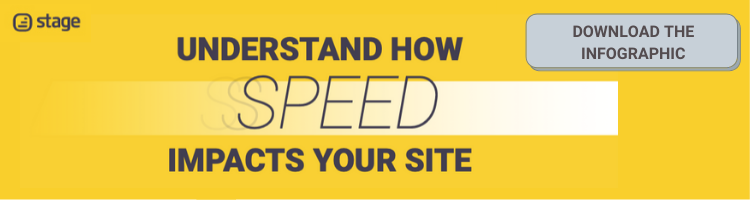
With each version that is released, there is a dedicated work to create the best possible performance, which is very important.
Therefore, the lack of updates may cause the current version to fail to keep up with the current technologies.
Plugins, for example, will overload the website, as well as other page construction elements. As a consequence, the site loses agility in response time and loading.
Range of resources at your disposal
Updates also bring more features. Part of the development work is applying improvements and extra services to the WordPress platform, but those can only be enjoyed if you use the latest version.
The plugin library is one of the changes that make the most difference, full of new features to add more functionality to the website building.
It is always important to remember that many of those new additions promote the browsing experience’s improvement so that the updates generate direct benefits for the visitors.
A recent version can make the site easier to manage, as well as bring page building elements that are also more positive for those who access it.
Access to all plugins
The plugin library will be available to WordPress users at any time, both for those who use it on their own and via Rock Stage. However, that CMS platform will not always allow you to install and use it.
The reason is precisely the lack of PHP update; that is, plugins are no longer compatible with the language used in WordPress since it is no longer safe and efficient to run them.
The issue, however, will not be limited to the download and installation of new plugins. Those that are already used will also not be able to be updated; that is, they will be more vulnerable and unable to play their role with maximum competence.
Therefore, updating allows you to have the best that each of these plugins can offer in your website’s management and operation.
Security
Security is the main reason for prioritizing the latest PHP in WordPress.
The WordPress developer community’s work is also largely dedicated to eliminating any flaws or gaps that could put user data and website integrity at risk.
Those who use antivirus software know how essential it is to keep it updated. As for PHP in WordPress, it is equally valid.
New versions bring fixes for old failures and are optimized to deal with possible threats that may arise.
What to do before upgrading PHP in WordPress?
Updating PHP in WordPress is a safe process, so there are no worries about possible risks.
However, the best thing to do is to follow a few simple steps that will help you to protect the website, its stability, and all the data and applications related to it.
Here’s what you should do before you upgrade.
Backup your website
Backup is a common habit, or it should be, to the routine of any professional who manages sites on WordPress.
It prevents you from losing important information and the settings that have already been implemented for the pages’ proper functioning.
Therefore, before updating, it is essential to create a complete backup of the entire site, saving all content in a safe place. A cloud should preferably host this version of the site because it has the greatest protection guarantee.
If there is any failure in the process, there will be no loss if a backup has been made.
Check the latest available version
It is also important to check what is the latest available PHP version and know which one you use.
Users don’t always keep that update routine, which may lead them to have even more than one version delayed, preventing them from installing the latest one.
It may be that the current version requires another version that you haven’t downloaded yet. In such cases, it is essential to respect this timeline by installing all necessary versions until you reach the current one, which will be compatible with the latest used in your WordPress.
How to update PHP in WordPress in just 3 steps?
Let’s go to a simplified step-by-step to install the latest available PHP version in WordPress? Check out all the steps and the necessary tests below!
1. Look for the update in the WordPress dashboard
Open your WordPress dashboard and check the “Updates” item in the options bar. If there are any pending, it will indicate that with the number corresponding to how many can be installed.
After clicking the update, you will see a message indicating the version and requirements.
If your WordPress is not able to get the latest version, you will be notified on the screen that appears after selecting the upgrade menu.
2. Check plugins
After updating the PHP, it’s time to see which plugins can also be installed in your latest versions. That ensures you use the best that’s available for you.
In the same “Updates” menu, you find the option “Update plugins”. Just click to have them all automatically downloaded and installed.
3. Test changes and new features
Now it’s time to enjoy the changes and learn the details that will make a difference in the next steps you take in managing and even building websites. Check what new features each plugin brings in and what they can add to improve your website’s performance.
If you plan to start a new WordPress project, such as a website or e-commerce, the best way to do that is to start working from scratch with a fully updated version.
So, first, do the whole WordPress installation process or, if you already have it, make sure you start with the latest version.
After updating PHP, new features may be available to make important changes to your site. Before you even download the version, read the info that describes the update news.
Thus, after installing the version, you start working on the websites with a new range of possibilities.
It is very important to keep in the routine of tasks the constant concern of how to update PHP in WordPress. There is a large community of developers and professionals in the industry working to improve, protect, and complete versions.
So, enjoy that background and what’s best in WordPress!
Do you want to use WordPress to create a corporate blog? Great! But how about your page speed? Do you know how is it performing? If not, just put your URL below and get free insights on how to improve your page speed!
[rock_performance lang=”en”]