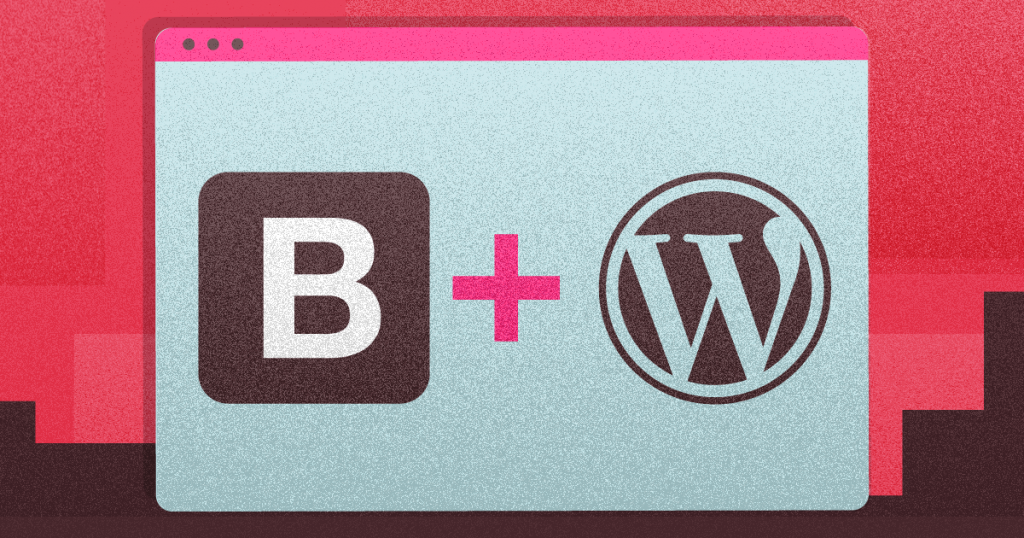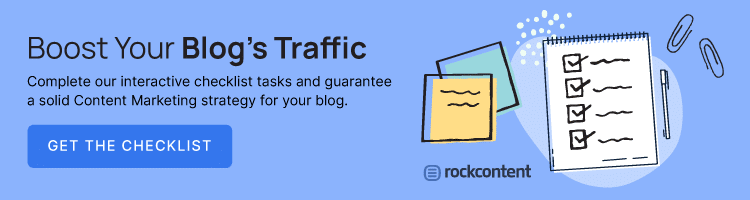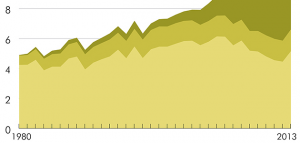If you understand the importance of a functional and visually attractive website for your company and have heard of different tools to achieve this result, you certainly are wondering how to use Bootstrap to develop a WordPress theme.
Both resources are important for their own reasons.
If you know how to extract the best of them you will be able to develop a website for your company that will be interesting enough to attract more visitors, but most importantly, make them spend more your on platform.
In this article, you will discover everything you need to reach this goal and change the way your business is positioned in the virtual landscape. Follow our directions and find what you need for your company!
Download this post by entering your email below
Why use BootStrap in WordPress?
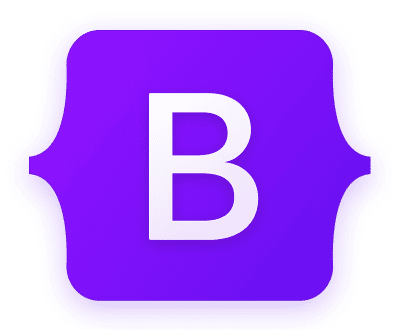
First of all, it would be interesting for you to understand why using Bootstrap in WordPress is one of the best things you could do for your company’s website.
After all, it is easy to get lost in the web ocean of infinite options and data when it is time to find the best solution to make your page more responsive and attractive for the visitors.
For this reason, we will outline 3 main advantages of counting with Bootstrap in WordPress. Check them out!
Bootstrap is a free and open-source CSS framework
Bootstrap is a free and open-source CSS framework that is constantly updated and properly managed by its creators.
It means that it rarely crashes or offer any kind of serious obstacle in the maintenance and stylization of your company’s website.
Moreover, it works with the latest JavaScript and jQuery sets that will enhance the usability of your pages.
If you or anyone in your team knows how to manage codes it is possible to do the necessary adaptations to achieve even greater results, considering that BootStrap is an open-source framework.
This certain allows you to take considerable steps in creating more appealing and well-designed websites for your company’s success.
Bootstrap is widely used and easy to find useful information and tutorials about it
Due to its popularity, it is quite easy to find useful information and tutorials about Bootstrap. Several blogs and creators offer good free content in which you can learn how to use it and properly manage it with WordPress.
This way you will not depend on being an expert to make the best of Bootstrap and certainly will be able to use it with the beneficial tools and sources of WordPress.
Also, consider the financial advantage of counting with such a powerful framework without being necessary to pay for it.
It means that you can improve your company’s website in a significant manner without meaning to expend more money to achieve this goal.
BootStrap is quite handy to create mobile-responsive websites
Most internet users are on their phones on a daily basis. If you do not consider this reality you might lose a great chance to be in contact with your audience.
Websites that are not responsive to mobile devices are the least ranked in web search engines due to the bad experience they offer to most visitors.
As you can see, this is more than merely trying to be “different” and draw attention to your page.
Instead, to develop a mobile-responsive website is fundamental to attend the minimum good practices of the internet so do not underestimate the importance of this aspect if you really want to change your results in the digital environment.
How to use Bootstrap in WordPress in 5 steps
Now that you acknowledged the main advantages of BootStrap in WordPress, we can show you how it effectively works in 5 main steps.
Discover how to create appealing themes with a functional interface without complicating the process too much. Let’s see below.
1. Unload Bootstrap
To use Bootstrap you will need to have a hosting account — click here if you want to know how to choose a web host — to be able to properly use and personalize your WordPress site. We already mentioned it before but this is the first thing you need to be attentive to before downloading the software.
After downloading Bootstrap, unzip and connect it to your server through an FTP program. Then you need to go through the following steps:
- go to wp-content, then Themes;
- create a new folder there and upload the contents of the unzipped files in this folder;
- be attentive that you will need the standard files footer.php, header.php, index.php, and style.css to make it work.
Consider that this is prime to understand how to install the WordPress theme. So pay attention to the directions given so far and focus on the following topics as well.
2. Configuring Bootstrap
In the folder where you uploaded the contents, you will open the style.css and configure it according to your website’s setup. You can do that by pasting the following code:
- /*
- Theme Name: MyTheme
- Theme URI: (the URL of your company)
- Description: Mytheme Built on bootstrap
- Version:1.1
- Author: (the name of your company)
- Author URI: https://cloudways.com
This information will allow you to personalize the description of your theme which is important in order to make your website stand out to the visitor. Spend some time changing it and manipulating it as best you can.
3. Copy the code
The easiest way to accomplish this step is by copying the code from the bootstrap.min.css and pasting it in the style.css file. This step will offer you the chance to stylize the interface.
4. Set up the HTML Template
The best way to set up your site’s HTML is to have a template where you will only make small changes to achieve the result you want.
In WordPress, the built-in functions get_header() and get_footer() are respective to the header.php and footer.php files that are a part of the design of your page.
What you need to do is to cut the top of your HTML code until the first div line, and then paste it into the header.php file. Then, the footer.php file will contain the rest of the code. To activate them properly you will need to go to the index.php file and paste the following code there:
- <?php get_header(); ?>
- <?php get_footer(); ?>
After that, the header and footer features will load on your website but without any styling. In the following steps, you will discover how to improve that.
5. Set the Header and Footer elements
Import the Bootstrap stylesheet in the header.php file. You can do this with the function available on WordPress called echo get_stylesheet_uri(). Then, you have to import the style.css into the website, which will display a top menu bar.
However, this is not enough to activate the changes you have made to the site. To make it work, you need to import the js files of the desired template in the footer.php. Paste the following code before the closing body tag.
- <script src=”../wp-content/themes/(name of the template folder/js/bootstrap.min.js”></script>
After that, your header and footer will be working and you can use WordPress settings to stylize it in the way you wish. This will enable you to make it more attractive and engage visitors.
Conclusion
As you can see, it is a very detailed process to use Bootstrap in WordPress properly. Go step by step in an accurate manner in order to achieve the result you are looking for. This is the only way to be sure you will achieve the response and interesting design you desire for your page.
Today, investing in the possibilities of success that the digital world brings is a basic strategy. This is not a differential anymore as it once was.
For this reason, you really need to spend some time setting up your website better in order to make it more appealing for internet users.
If you liked to discover how to use Bootstrap to create a blog on WordPress, do not miss the chance to download our WordPress Guide for Corporate Blogs. This material will be quite helpful to reach the goals you want!