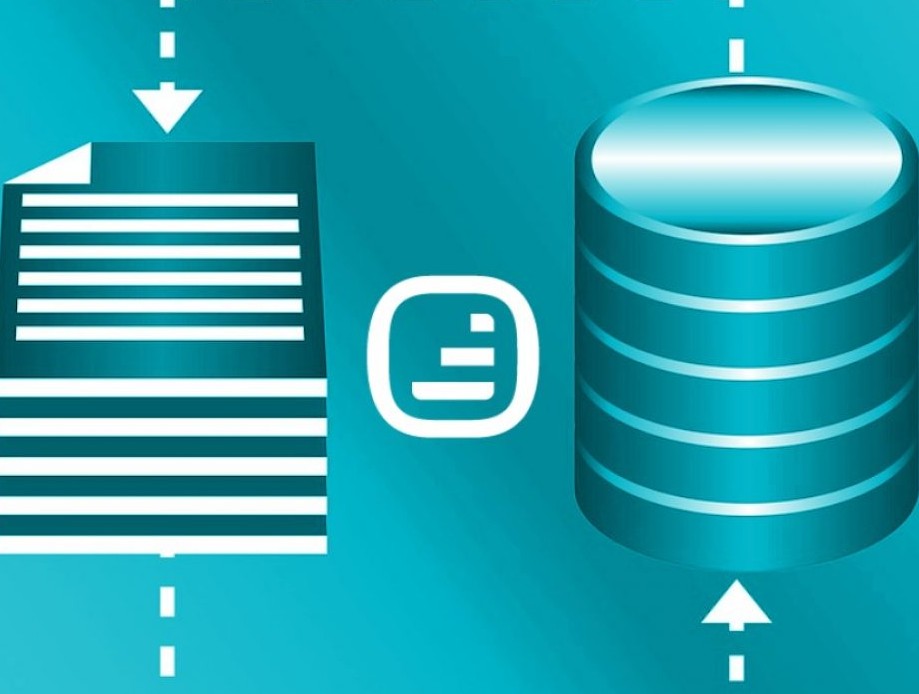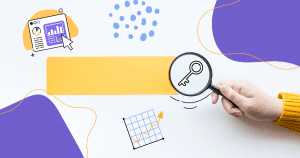WordPress is the most suitable solution for creating corporate websites or blogs, regardless of the company type.
However, one question that many entrepreneurs have is: how to upload files to the server?
To help you perform this task simply and efficiently, we developed a new tool: the Rock Stage SFTP.
To let you know how to use it on your site, we will go through the following points:
Keep reading!
What is FTP?
FTP means File Transfer Protocol. In other words, it’s a method for managing your site’s files.
Although this is a familiar and easy-to-use tool for IT professionals, business owners often experience challenges when using it, even though its execution is simple.
<!–[if lte IE 8]><![endif]–>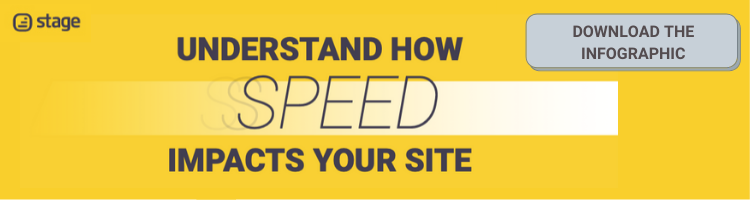 hbspt.cta.load(355484, ’47f60a2c-ba01-437b-a5b5-dff3a81a6f58′, {});
hbspt.cta.load(355484, ’47f60a2c-ba01-437b-a5b5-dff3a81a6f58′, {});
For this reason, Rock Stage developed SFTP — Secure File Transfer Protocol in order to help you to use this feature on WordPress sites that are hosted by Rock.
Rock Stage SFTP: how to access step-by-step?
The first step to enter the tool is to obtain the credentials through Rock Stage and configure software on your computer that permits these accesses.
Don’t worry, we’ll explain all the steps on how to do this!
How to get the credentials
In order for you to put on your website the necessary data to access the Rock Stage SFTP, you must log in with your account. Then, click on the dashboard of the site you want to work on.
Next, the screen below will appear, and you’ll need to click on “new site” to add the SFTP connection to your site.

After accessing the dashboard, click “SFTP” and the screen below will be displayed.

Next, click on “generate and show password” and wait for confirmation.

After following the steps above, you’ll be able to access your website’s file manager.
How to access the SFTP?
Once you have got the Rock Stage credentials, it’s time to access your website’s SFTP. For this, you will need to install a file management software.
As an example, we’ll show you how to use Filezilla, as it is one of the most widely used programs for this purpose.
After downloading it, installing it and opening it, go to the top left corner of the home screen, click on the first icon below the menu and then select “open site manager”:

Next, the screen below will appear, and you’ll need to click on “new site” to add the SFTP connection to your site.

You need to choose your site’s name to access it in the future without creating a new connection from scratch.
So, on the right side of the screen, fill in the following data:
- Protocol: SFTP SSH File Transfer Protocol;
- Host: ftp.rockstage.io;
- Door: Door;
- Logo Type: Normal;
- User: User;
- Password: Password
Finally, just click on “connect” to see the files on your site organized into folders.

That’s it! Now choose which files you want to upload to the site — texts, images, documents, videos, etc. — and do it.
In fact, how about starting to put it into practice right now? Click to access Stage through our Content Cloud!