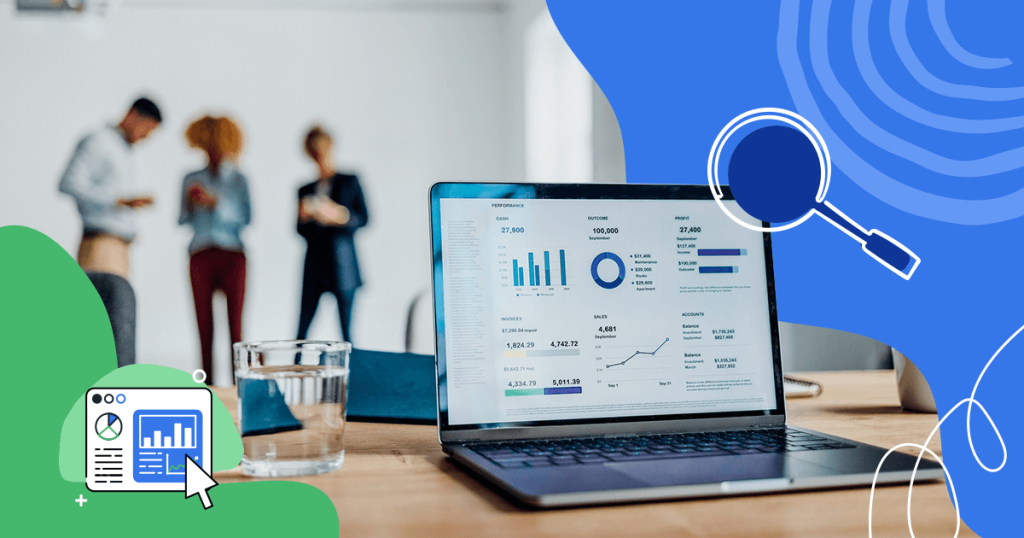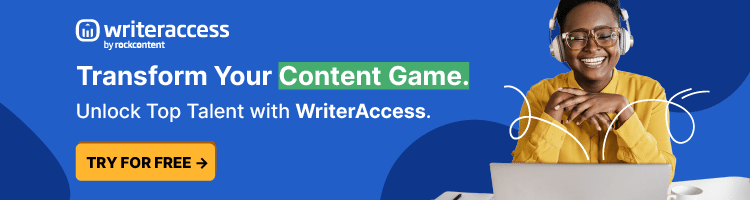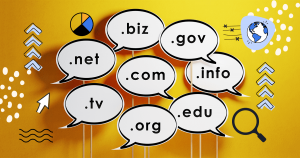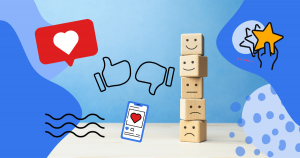Knowing how your website is performing can lead to valuable insights into your audience.
It can also provide you with clues as to how well your current SEO strategy is working.
An effective way to find this is through Google Search Console, a convenient and valuable tool right at your fingertips.
This tool comes straight to you from Google, providing you with the crawling, indexing, and ranking experience you want and need to make the most of your site.
And that includes providing you with the capabilities to optimize for organic search rankings.
Not only is Google Search Console free and easy to set up, but it also provides you with beneficial search console reports to help you identify where you are and what you need to focus on to improve your SEO and your website.
Learn all about it below!
What is Google Search Console?
Google Search Console is essentially a free, comprehensive platform allowing anyone to track and monitor how Google is viewing their website.
Website owners can catch a glimpse of keyword rankings, view referring domains, check out rich search results, and gain an understanding of their mobile site performance.
In addition, the platform provides information on your highest traffic pages and also queries.
You can even stay alerted to page experience issues and try your hand at troubleshooting to make improvements.
How Google Search Console Helps You Manage Your Website
Google Search Console provides you with valuable information, regardless of what kind of website you have, but brands and businesses, in particular, will directly benefit from using it.
Particular ways you can use it to manage your website include:
- Ability to analyze metrics that are important to you and your website’s performance, such as impressions, clicks, and even positioning in Google search results.
- Identify search terms that searchers are using to find your website.
- Navigate various technical issues to ensure your web pages continue to be indexed properly and remain accessible to the target audience searching for what you offer.
- Receive alerts from Google Search Console whenever site issues are detected.
- Provide an easy way for you to notify Google once you have corrected any site issues.
Google Search Console can do even more for you if you let it.
Spend time becoming familiar with the Console and all it has to offer, then benefit from its thoroughness and capabilities.
Steps to Adding Your Website to Google Search Console
Adding your website to Google Search Console is simple and doesn’t take up much of your time. Follow these steps to get going.
1. Go to the Google Search Console landing page
Click on “Start Now” and sign in to your business account.
2. Add a property
Under Google Webmaster Tools, you’ll be given an opportunity to “add a property.”
You have just two choices when it comes to property types: domain property or URL prefix property.
- Domain Property: If you select domain property, you can expect to receive a comprehensive view of the website’s performance. This will include all URLs, on both HTTPS and HTTP.
- URL Prefix Property: A URL prefix property selection includes only URLs with a specific prefix. If you are looking to monitor and track only certain subfolders, such as for your mobile site, this selection may be a good choice.
3. Enter the site URL
From the drop-down menu, select “Website” and enter the site URL. Be sure to enter the exact URL appearing in your website’s browser bar. Then, click on “Continue.”
4. Choose your preferred way to verify ownership of the website
Verification is necessary because your Google Search Console contains settings and information you want to protect.
Both you and Google want to ensure only owners and trusted others have access.
Domain properties will only require verification of site ownership with the addition of a DNS record within your domain name provider.
URL prefix properties will require more verification of site ownership, and you can confirm this by any of the following methods:
- HTML file upload
- Domain name provider
- HTML tag
- Google Analytics (GA) tracking code
- Google Tag Manager (GTM) container snippet
- Other
For those sites that support both https:// and http://, you’ll need to add both as separate sites.
You will also need to add each domain (e.g., company.com, blog.company.com, and www.company.com.)
You may also be interested in these articles:
3 Useful Google Search Console Reports
Once you’ve set up verification measures, you can access your Google Search Console for your website.
You should immediately see the possibilities and, with a little practice, can extract the data and insights you need to measure against your SEO strategy goals.
Use the Google Search Console attached to your website often and continue to uncover those useful insights to improve your strategy.
The following three reports, in particular, can help.
1. Index Coverage Report
The Index Coverage Report will show you the status of your website’s URLs or webpages within Google’s indexing. The assigned status for each page can be any of the following:
- Error Status: The page could not be indexed and, as a result, doesn’t appear in Google’s organic search results.
- Warning Status: The webpage is indexed, but there is a problem with it. The page may or may not be showing up in Google search results.
- Excluded: The particular page is an alternate page containing duplicate content of a canonical page. As a result, it has been excluded and the canonical page is located and indexed. Another reason a page may be excluded from indexing is that it has a noindex directive.
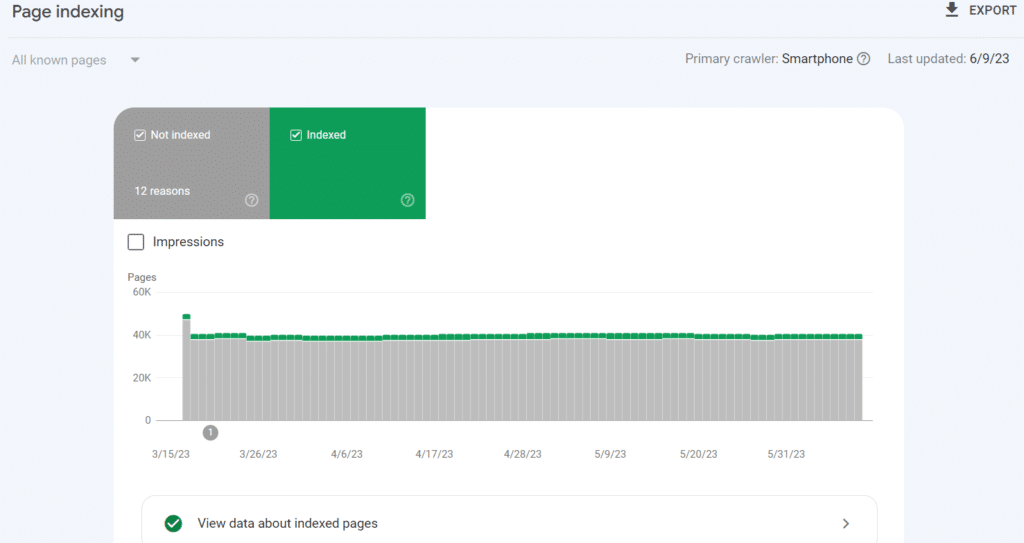
You can use what you learn in these reports to diagnose issues involving indexing and also troubleshoot any technical SEO issues preventing pages from appearing in the search results.
It’s good practice to review this report often to make sure you are aware of any issues and can take necessary action to correct them.
2. Performance Report
Your digital marketing strategy can greatly benefit from regularly reviewing the performance reports provided by Google Search Console.
Performance reports provide you with the key metrics concerning webpage rankings and traffic, two crucial measures for your brand or business.

Potential information found in these reports includes the following:
- Top queries leading to the discovery of your webpage content.
- Amount of clicks on your website from Google search results.
- Number of impressions, or how often your site is seen by searchers in Google search results.
- Average click-through rate (CTR).
- Average positioning in search results.
- Devices used to access your website.
You can set your own choices for the performance report via a filter bar, metrics options, and dimensions tabs.
Ways you might want to focus your performance reports include:
- Filter report information by search type (web, video, image, news), date range, webpage, query, and device.
- Focus on particular metrics, including total impressions, total clicks, and average CTRs.
- Gain an overview of impressions and clicks, based on dimensions selected, which can include queries, dates, pages, devices, and countries.
The Performance Reports can show you if you are meeting your goals or objectives, such as increasing the number of Click-Through-Rates.
If not, you may need to change your strategy and take a new approach to find and entice your audience.
3. Links Report
As you can probably guess, the Google Search Console Links Report provides you with a listing of all internal and external links to your website.
The report itself includes the top linked pages for both internal links and external links and shows you where your links are coming from.
You will also see the most popular anchor text for links.
To find this, you’ll need to drill down into the report. You can choose “Filter by Link text” to gain insight into the most used anchor text for linking, gaining an even better understanding of your audience.
Do pay close attention to those links pointing back to your site from other websites. These are known as backlinks and can be beneficial.
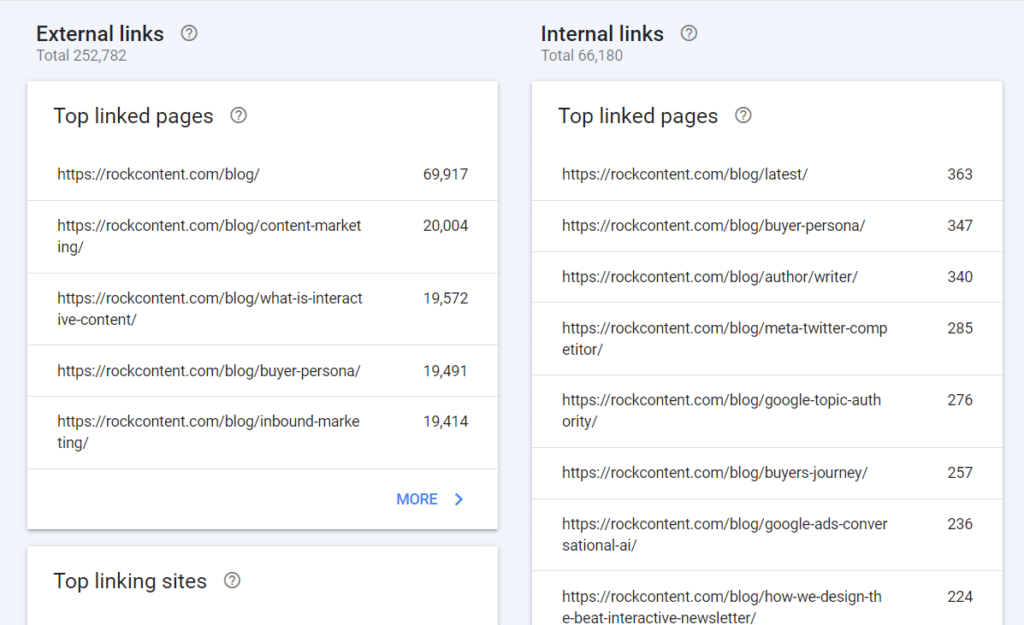
Links continue to be an essential ranking factor for search engines and need to be an important consideration in your SEO strategies.
Google recognizes high-authority website links, and, with them, you are recognized as trustworthy. The quality of those backlinks is key, however, so continue to monitor them to ensure they are benefiting you.
To find out the number of backlinks your website has, open your Top Linked Pages Report. Find the box with the label “Total external links.” Sort what you find by highest and lowest.
You can also discover which of your URLs are receiving the most backlinks.
In the report, click the arrow next to the “Incoming links.” Sort these to show the highest number of backlinks and for which page.
Wrap Up
There are several other reports you can review from the Google Search Console platform. A few examples include:
- Page Experience Report
- Content Keywords Report
- Enhancements Report
- Coverage Report
Explore and experiment to find the ones that will help you the most.
And learn more about the Google Search Console platform by understanding its geotargeting feature and whether or not it is a beneficial feature for your business!