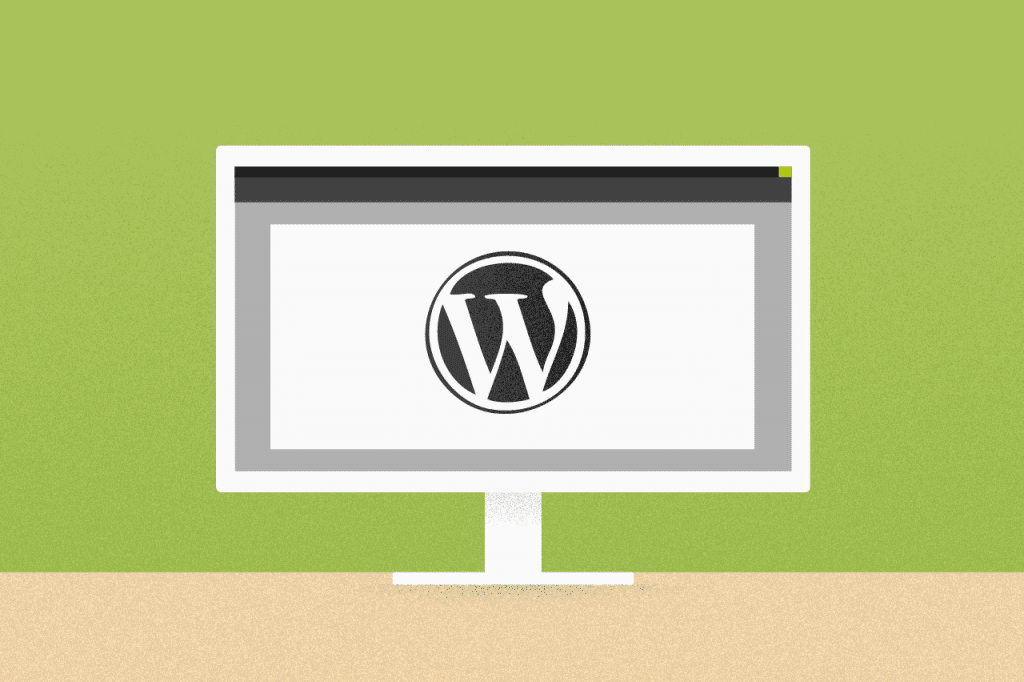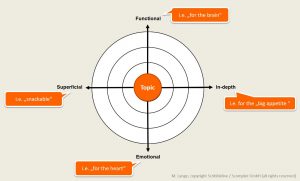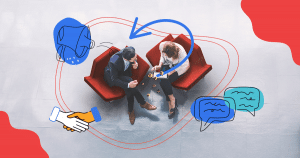Text fonts are essential to keep proper communication on websites. The right style will help to express the idea you want, considering your brand. Therefore, knowing how to change fonts in WordPress is essential to maintain a good user experience.
Many users of the platform do not know how to make these changes, even though it is not a challenging task. There are different options to make these adjustments, and knowing them can make the daily life of those who manage WordPress sites a lot easier.
Suitable fonts help to show seriousness, a more fun tone, something more traditional or even modernity. After the right choice, making the change is what will turn your site ready to engage more by showing the look expected by your audience.
In this content, you will learn how to customize fonts in WordPress in different situations, as follows:
Keep reading and find out!
How to change fonts in WordPress
1. Changing fonts in paragraph headings
Headings help to identify the most important information in a text or on a website. Users need to have a quick perception of the information hierarchy, and this is easier when you have the correct use of headings.
It is also essential to use this feature in blog posts, which ensures an SEO optimization, allowing search engines to better rank your posts.
Using headings is simple: highlight in the text editor the fragment you want to change and then click “Paragraph”. A list of heading sizes will open, with all categories and sizes. Remember that “Heading 1” is the largest size and the rest is in descending order, as you can see in the image below.

2. Using Block Editor to customize font size in WordPress
Block Editor is the latest WordPress text editing tool introduced in the 5.0 version of the CMS platform. The proposal is to allow an easier user experience, including more manageable tasks such as understanding how to change fonts in WordPress.
It is simple to edit using Block Editor. First, select the entire paragraph you want to change or even the whole text. Then, change the font size and style in the “Text Settings” option on the screen’s right side.

As much as it is a simple size change, this option will be very useful when you want to adapt the readability. Among the font size options, you will find “Small”, “Normal”, “Medium”, “Large” and “Huge”.
3. Making changes with Google Fonts
Another great option is to use Google Fonts, one of the most complete and free web resources today. You can use any source from the several categories available on this platform to provide your website with the look you want.
The easiest way to change fonts in WordPress using Google Fonts is to use a plugin. It connects the platform database directly to your website, making the process easy.
First of all, you need to download Easy Google Fonts. After installing it, you will see the “Typography” menu, which you find accessing “Appearance”, followed by “Customize”.

The plugin will work as a bridge between Google Fonts and your website. After installation, go to the “Typography” menu and choose your website’s font standards.
4. Using the Adobe Typekit
Another pretty complete stock font option is Adobe Typekit. It is necessary to have a little more attention and dedication with the installation process of this tool, so keep up with the steps below.
First, create your Adobe account. Then visit Typekit to access the catalog and check the available fonts. You can choose a style and click “Add to kit” to set it for your future use. To create your kit, a window will automatically open. Then, you need to enter data about your domain and kit name.


After filling in this information, you will receive a JavaScript code that will need to be added to your website, so you can use the selected fonts. With this done, go to your website using an FTP protocol. To perform this action, install FileZilla that will transfer the font files to your website.
After installing it, run the program and enter the FTP badges to generate the connection to your website.

As soon as you start registering your account in your hosting service for WordPress, FTP badges are informed. If you don’t have immediate access to them, go to your hosting panel and search for this information in the “Settings” section, then “General”. There will be a section named “FTP Details” to find what you are looking for.
After entering the requested data in FileZilla, click on “Quickconnect” to connect the kit to your website. It will open some folders.

The folder that includes the WordPress files is “public_html”. Click on it, go to “wp-content/themes” and then you will find a folder for each installed theme.

Find the theme folder that is currently installed, open it, and then you will find the file “header.php”. Right-click on it and select “Edit”.

After this command, insert the JavaScript code that you received in FileZilla between your file’s <head> tags. Finally, complete the process by saving all changes.
5. Changing fonts in CSS code
Making a change in the CSS code is the best way to speed up your work without making these modifications every time you write a text. Changes are applied directly to your theme, that is, they become permanent for all texts created from then on.
Open your theme and find the “Additional CSS” button in the list of editing options. When you click on it, a text box will open, and then you will start programming the change of fonts using CSS code.

Using a line of code, you can, for example, change the font size of paragraphs:
p {
font-size: 25px;
}
You can also change the font size of a heading:
h2 {
font-size: 2.5em;
}
6. Using TinyMCE Advanced Plugin
WordPress plugins have already helped you perform several website management tasks so far, and this couldn’t be different when we talk about changing fonts. TinyMCE Advanced is a plugin for this task, allowing a detailed level of editing.
First, it is necessary to download and install the plugin. After that, you need to configure it in WordPress. To do this, go to “Settings” and “TinyMCE”. From there, you can configure the editing buttons the way you prefer.
If you use the classic editor, the editing options of TinyMCE will appear this way:

If you are already in Block Editor, you will need to click on the “Font Size” icon and drag it to the edit bar. With this done, the button will take place next to the “Paragraph” option.



Several methods and possibilities make it easier to find out how to change fonts in WordPress. You won’t have any more problems with this if you follow the tips you saw throughout this content. Remember that proper typography is essential for user experience.
Corporate blogs can help attract potential customers to your business! Check out our guide on the subject and learn how to create yours in WordPress.