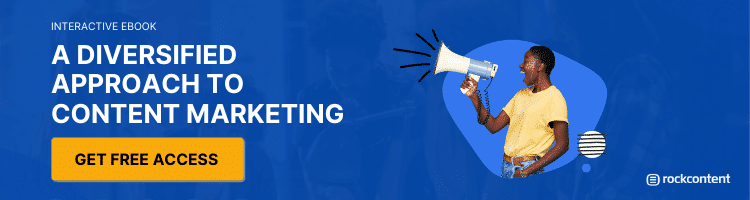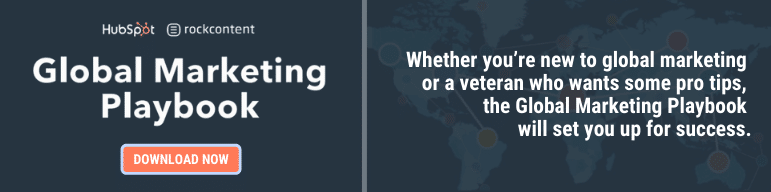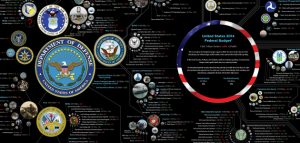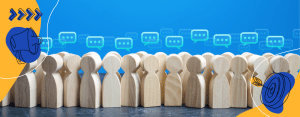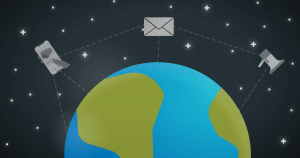Websites are essential for businesses today. Staying on top of them, including the way they function as well as the included content, remains a necessary part of any marketing strategy.
Yet, WordPress websites often experience issues that can negatively impact the customer experience and your SEO. One of the best examples of this is arriving at a webpage and not receiving the expected screen.
Instead, an HTTP 500 error leaps out at the viewer, causing momentary confusion before they move on to a different website that can give them what they want right away.
If it’s your website with a 500 internal server error, such a notice is an unwelcome surprise, alerting you that something is wrong and prompting you to discover the how and why.
Unlike an Error 403, the reasons behind an HTTP 500 error are less narrow, with several possibilities potentially being the culprit.
Regardless of the reason, however, you’ll need to resolve it as quickly as possible. The longer it remains, the more downtown your website experiences. In turn, customers leave, and your SEO may suffer as well, dropping you in search engine results rankings.
Whether the error occurs on your own website or one you are visiting, there are things you can do to troubleshoot each issue and maybe even swiftly resolve it.
What is an HTTP 500 Internal Server Error?
An HTTP 500 is an internal server error. It means there’s a problem with your web server in some capacity, but it’s unknown where that problem lies.
Essentially, this error is a general error message, a catch-all for incidences that cannot be properly defined, requiring you to spend the time to figure it out yourself.
It’s the message your web server sends when it is confused or doesn’t know what the problem is and needs you to investigate.
When Does an HTTP 500 Error Happen?
An HTTP 500 Internal Server Error can happen for several reasons, including the following.
- Temporary page loading issues
- Misconfigured permissions
- Problems with third-party software, plug-ins, extensions, or themes
- Interference of software updates, including incompatibility
- Broken or corrupted .htaccess file
- Exceeding PHP memory limit
Such an error can happen suddenly or result from some action taken by the website administrator that unknowingly leads to an error display. Whatever the reasons, knowing how to troubleshoot is your best response.
How to Get Past a 500 Internal Server Error on a Website You Are Visiting
When visiting another website and you receive a 500 Internal Server Error, it can be extremely frustrating, especially if you need what that website has to offer right away.
Before giving up on the website entirely, though, consider what may be causing the error for you and how to go about troubleshooting the problem.
While most 500 internal server errors can only be solved by the website’s administrator, the issue will occasionally reside on the user’s end. That means you.
If you experience the error, try the following steps to see if you can resolve it without wasting too much time:
Refresh or Reload the Web Page
Start by refreshing the page. If there is no different outcome, then wait an hour or so and return to reload and see if the page is available.
Website owners usually stay aware of such issues and, if you give them a little time, they will resolve the issue on the server-side.
Close Your Browser or Computer, then Restart
You may get better results by closing your web browser, then restarting. If not, try turning your computer off, then restart. Sometimes this will move you past a temporary issue.
Clear Browser Cache and Cookies
Settings on your computer can also lead to the 500 error appearing when you try to load a particular web page.
Clear the browser history and delete the cookies. A glitch preventing the website from loading may clear itself with this action.
If even after troubleshooting, you still receive the error message, the website itself may be down. If so, it’s out of your hands, and all you can do is wait until the website’s administrator has it back up and available.
How to Fix Your Own Website’s 500 Internal Server Error
An HTTP 500 internal server error occurring on your own website is a completely different situation, requiring your team to take some sort of action to find and correct the problem.
Since this generalized error message doesn’t point you in the exact direction where the problem lies or how to fix it, it’s going to take some detective work on your part, so start troubleshooting.
At this point, it’s a process of elimination or a game of seeking and find.
Try the following troubleshooting actions to identify your culprit and get your website back up and running as soon as possible.
Deactivate the Newest Plug-ins, Extensions, or Themes
New software add-ons or third-party plug-ins, extensions, or themes can often conflict or interfere with your current software or server configuration, leading to a 500 internal server error.
Find out if one of these is the culprit by systematically deactivating them one at a time.
For example, WordPress plug-ins can easily be tested.
If yours is a WordPress website, go to the dashboard and deactivate one plug-in. Check to see if this action resolves the error. Repeat with other plug-ins as needed until either the error resolves or you realize these are not responsible.
You may also find that a recent update of the system has resulted in older plug-ins becoming outdated and in need of replacement. Address the incompatibilities of the older plug-in, and your error will likely disappear.
Check any Recently Updated or Newly Installed Software
If you have experienced any recent software updates or newly installed software, examine these for issues. Make sure the software is properly updated or installed.
Also, updates can sometimes lead to incompatibilities with the website server, so you’ll need to determine what steps to take from here to correct these.
Look for Permission Errors
Many times, errors occur due to misconfigured permissions, limiting access in some way and blocking software from performing. Look for these errors and correct them as appropriate.
Check on your PHP Setup
505 internal server errors can occur whenever you exceed your PHP memory limit. To resolve this, you may need to go in and increase that memory limit to resolve the error from appearing.
You’ll still want to research why the memory is strained and what may be causing it, so you can prevent the error from occurring again.
Review your website’s .htaccess file
A common reason why websites receive a 500 internal server error is due to the coding or structuring within the .htaccess file.
This file is where you can manage the length of time that resources are stored in your browser’s cache. Edit the file and see if the error persists.
Also, check to make sure the .htaccess file is structured correctly and not corrupted.
Changes made to a WordPress website, including installing themes or plug-ins, can corrupt the .htaccess file, resulting in the 500 server error.
Use WP Debugging Plug-In
For WordPress websites, consider installing a WP Debugging plug-in to help identify server issues. This plug-in will display PHP errors, warnings, and notices for you, so you know exactly where to go and what to fix.
Review Server Documentation
If all else fails, review the server documentation for a listing of common causes for a 505 internal server error. Use these as a checklist to help guide you through the possibilities.
Contact Your Service Provider
At some point, your team may determine that it’s time to reach out to your service provider. You can gain access to error logs and also request help in identifying and resolving any issues.
Wrap Up: Stay Alert for 500 Internal Server Error and Know How to Respond
No one likes to experience a 500 internal server error on their own website or one they are visiting. Yet, instead of letting it frustrate you or cause anxiety, take a step back and try troubleshooting to resolve the error. You can go step by step until the error message disappears and the website page returns. Often, it can be a simple fix, just requiring a little of your time and focus.
While your team may stay diligent and proactive when it comes to your website, several types of errors can sneak up on you and negatively impact your brand. Now that you know what to do when they happen, you can stay on top of them and lessen the chances of losing those customers.
Receiving a cookies blocked error on WordPress? If so, we show you how to resolve this error and leave frustration behind.