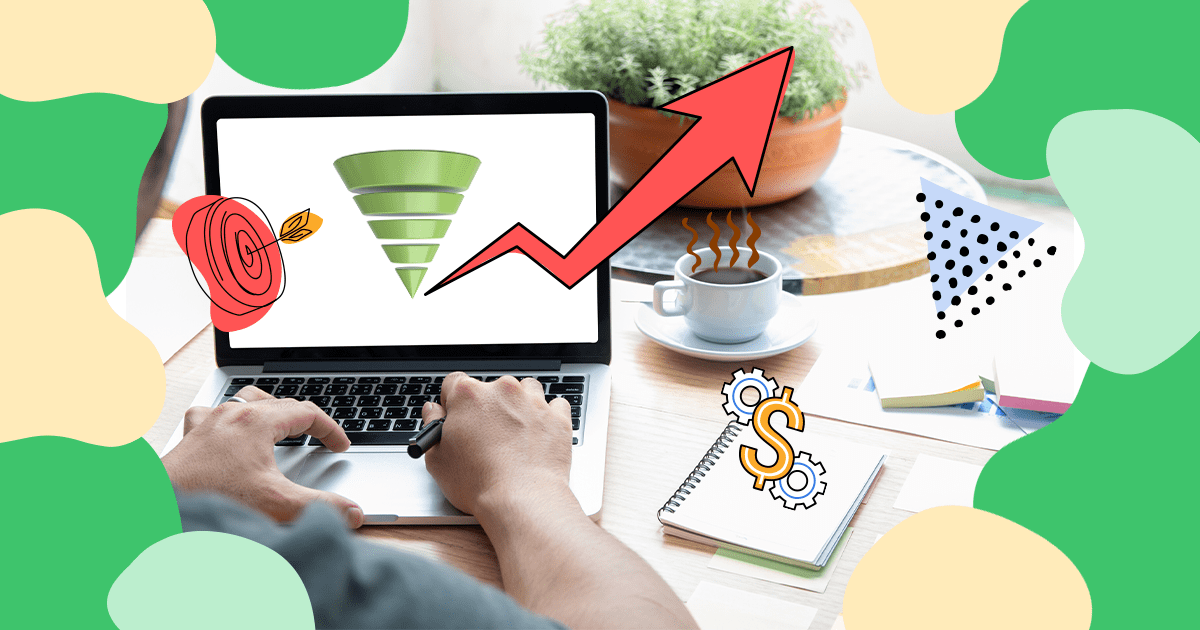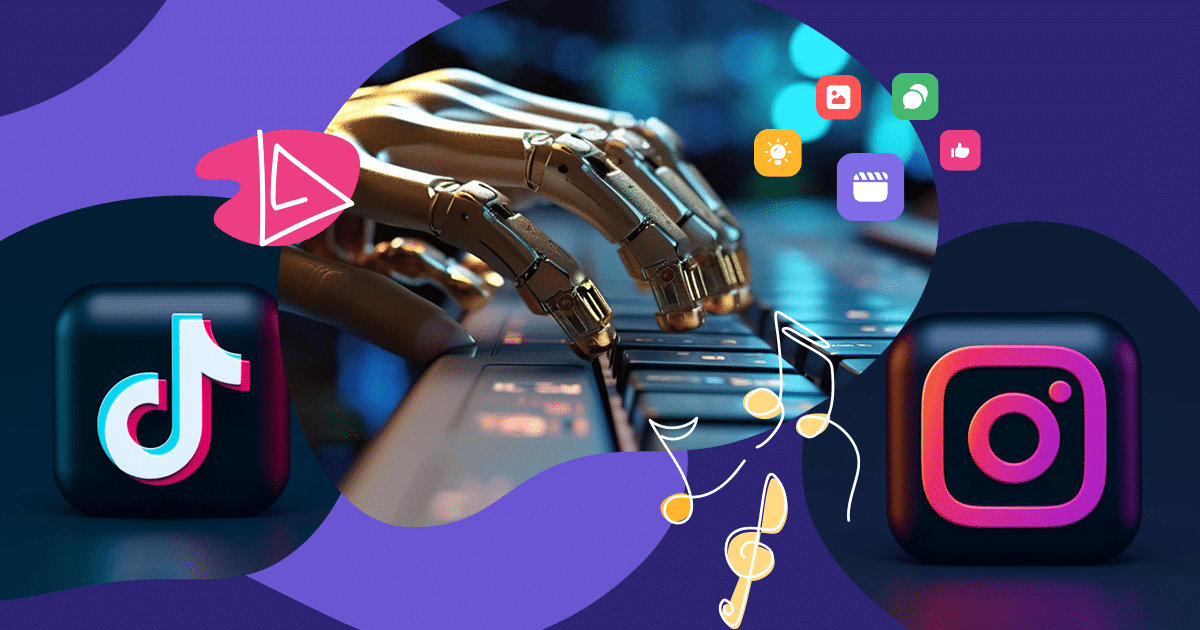The DNS server not responding problem is very common, and it can upset many people, especially when they don’t know what happened and how to fix this error.
With that in mind, we prepared this post addressing a little more about what the DNS problem is, its main causes, and how to resolve the error so that your blog or website can function normally.
Do you want to understand more about DNS server not responding and learn its possible resolutions? Then check out the content below!
- What is the DNS server?
- What does DNS server not responding mean?
- What causes that problem?
- How to fix the DNS not responding problem?
Download this post by entering your email below
What is the DNS server?
The DNS (Domain Name System) server is a system that helps the user to connect with websites on the internet, and it is used whenever a person connects to a website for the first time.
But how is it possible? Well, the DNS server requests data by contacting the server where the site’s files are hosted. The server, in turn, is identified by a numeric address — which we call IP.
The IP consists of a series of confusing digits that are utterly difficult to remember, but the DNS server assigns an easier name for the site, for example, rockcontent.com.
What does DNS server not responding mean?
We often find websites with loading problems on the internet even when our connection is working very well, isn’t it? Sometimes it appears in Chrome, the most used browser, as follows: DNS_PROBE_FINISHED_NXDOMAIN.
There are some factors behind that message, which can influence the error to occur. So, let’s explain now what can cause this problem.
What causes that problem?
When you enter a URL, it’s the DNS that requests your database to find the website’s IP address. As a matter of fact, it’s the DNS that bridges the URL and the IP.
However, if it doesn’t find out what it’s looking for, the problem occurs, and the error message is displayed in your browser.
The point is, other issues can also have a huge influence on this error. We’ll cover the most relevant ones below and, sure, how to fix them effectively.
How to fix the DNS not responding problem?
As we already said, the DNS problem can be daunting at first, but it’s a piece of cake to fix. Believe it! Check out the main resolutions now.
Clear your cache
All the IPs of sites that you have already visited are stored in the DNS cache. Cleaning it can be a wise — and easy — way to solve the problem since an IP address that is out of date can cause the error DNS_PROBE_FINISHED_NXDOMAIN.
To do it correctly, just run the Command Prompt, as a Windows admin, type “ipconfig/flushdns”, and hit Enter.
Change the DNS server
Did you try to clean your cache, but it didn’t work? Take it easy; it might be a good idea to change the DNS server.
Many people choose Google DNS to avoid this error because, besides the better connection, it offers more stability and speed.
You can make this change by following the step by step below:
- Access your Control Board and open the “Network and Sharing Center”.
- On the left side, select the option “Change adapter settings”.
- With the right button of your mouse, click on the connection used and select “Properties”.
- Now, select “IP Protocol Version 4 (TCP/IPv4)” and then click on “Properties”.
- In this part, you’ll come across two blank fields. It’s in those fields that you can define which servers are preferred and alternative to your PC. The addresses used by Google are 8.8.8.8 and 8.8.4.4, and openDNS 208.67.222.220 and 208.67.220.222.
- Select OK and exit.
Disable your antivirus and VPN
Although it can be efficient, the combination of antivirus and VPN sometimes interferes with other websites’ access. Thus, if you are experiencing a DNS error, try to disable them first.
To disable VPN, follow this step by step:
- Go to your Control Board.
- Select “Network and Internet” and then “Network Connections”.
- You’ll come across a list of all the connections you have.
- Choose which VPN you want to disable.
- Select “Change the settings for this connection”.
- After that, select the “Network” tab at the top of the window, and then click on the uninstall button.
- Now just restart your computer. Done!
Reset Chrome Flags
Some features of Google Chrome may have errors when they are executed. That’s because some of them are not only undergoing trials but are also available to users around the whole world. That can also cause errors on the DNS server.
Nevertheless, try resetting your browser settings by typing “chrome://flags/” in your navigation bar. It can make the error disappear, and then you can return to your navigation with no problems.
Adjust the IP Address from the Command Prompt
This action is almost a cache cleaning. However, it’s a little deeper. If you want to make this adjustment, you have to access the Command Prompt as admin and enter the following codes:
ipconfig/release
ipconfig/all
ipconfig/
ipconfig/
netsh int ip set
netsh winsock
Remember to enter one command at a time and press Enter after each one.
The DNS server not responding, or DNS_PROBE_FINISHED_NXDOMAIN error, is quite common, frequent, and also simple to resolve. Although it looks complicated at first, a little research can help you find out the best resolution for it.
Now that you know a little more about the main resolutions to this problem, how about staying on top of the most common WordPress backup mistakes you need to avoid? So you can become a real expert on the subject and be more prepared if you encounter problems along the way!
2024 State of Marketing Report
Your golden ticket to crush your goals with data-driven insights!
2024 State of Marketing Report
Your golden ticket to crush your goals with data-driven insights!

![[Rock NA] State of Marketing Reports 2024 – Comkt Hubspot State of Marketing Report 2024](https://rockcontent.com/wp-content/uploads/2022/07/Banner-Fino-Rock-Convert-2500-%C3%97-500-px-19.png)